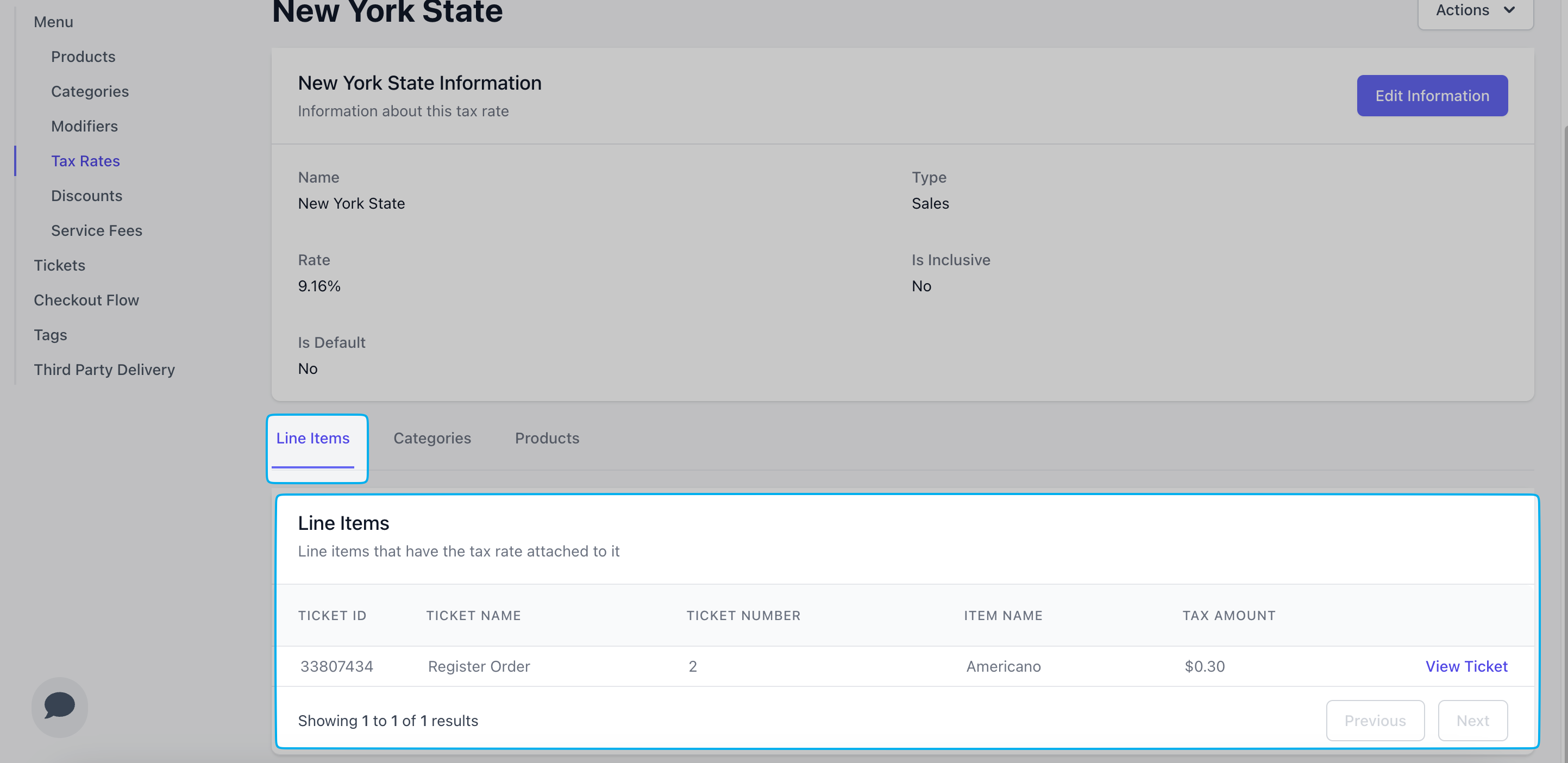Create Tax Rates
How to Create a Tax Rate
How to Create a Tax Rate
Navigate to the Dashboard to create a tax rate.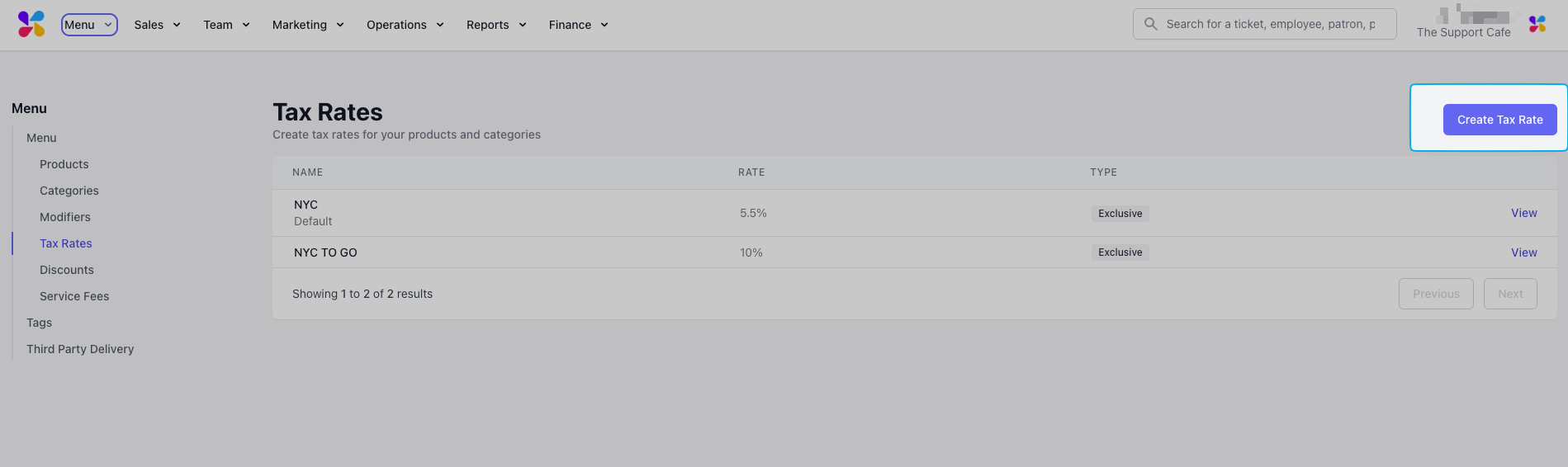
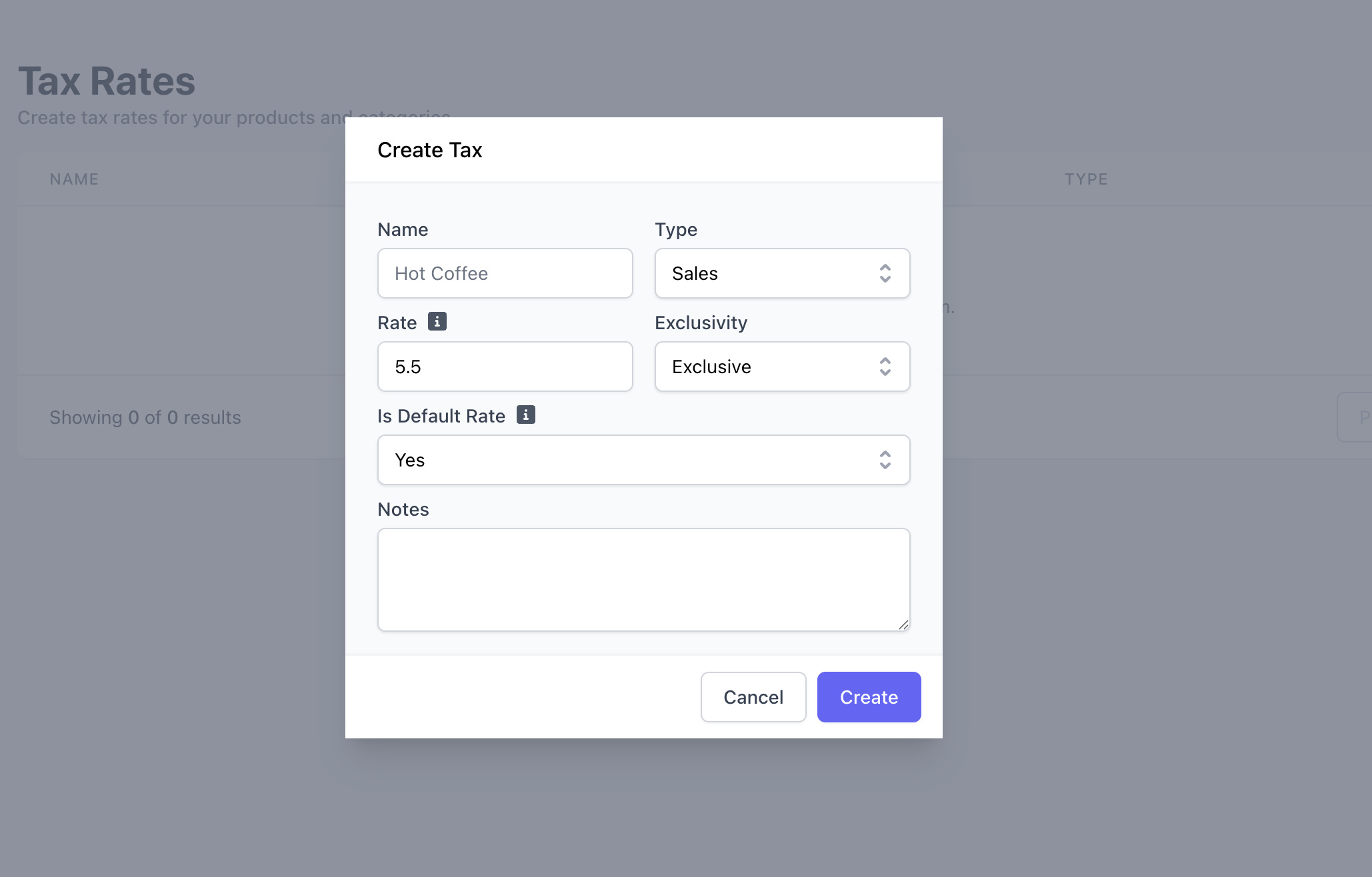
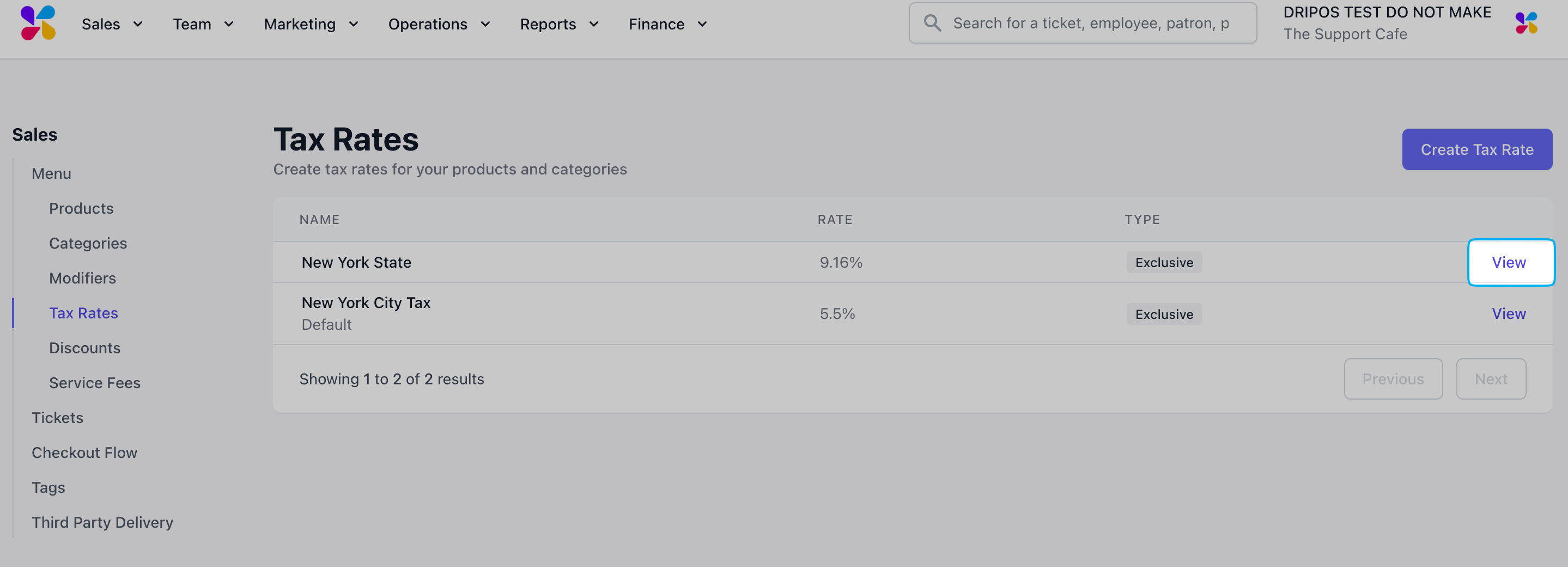
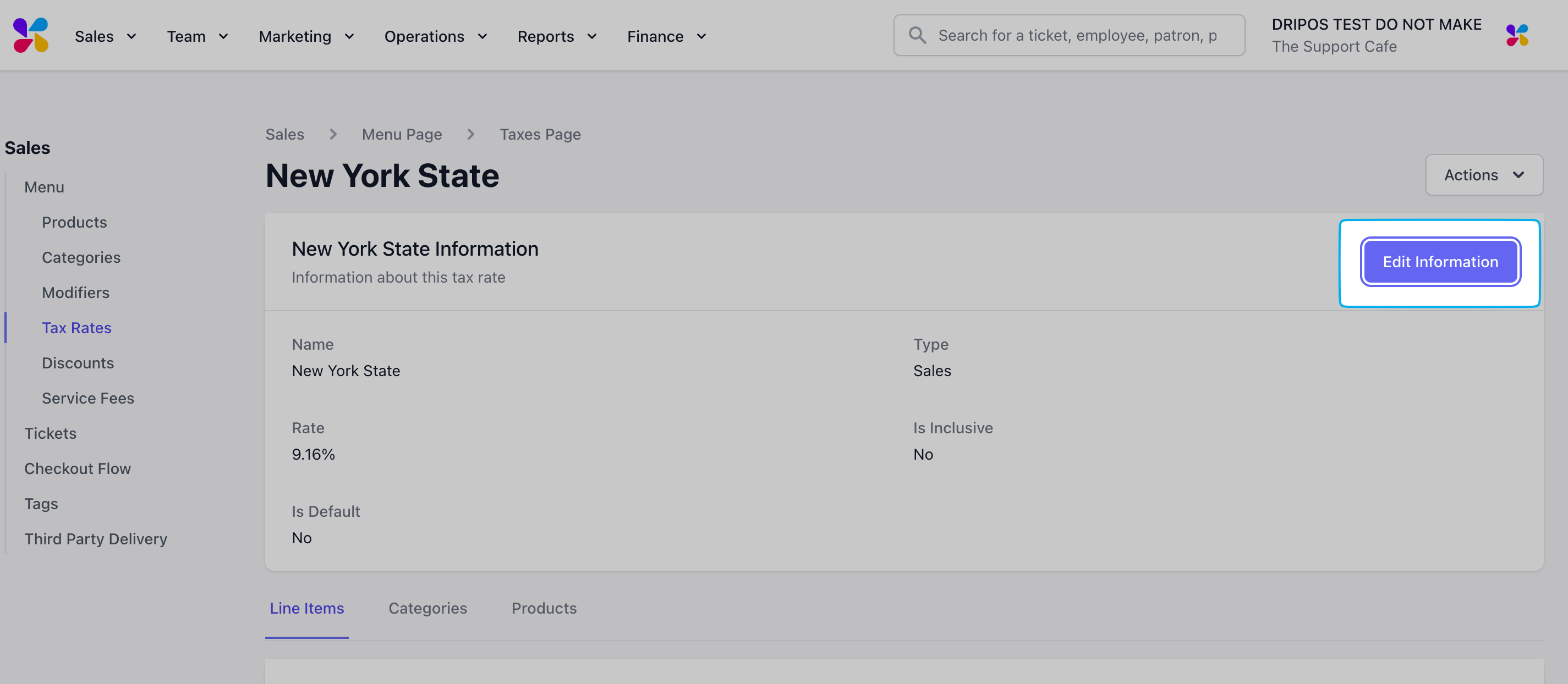
1
Click Menu > Tax Rates > click Create Tax Rate
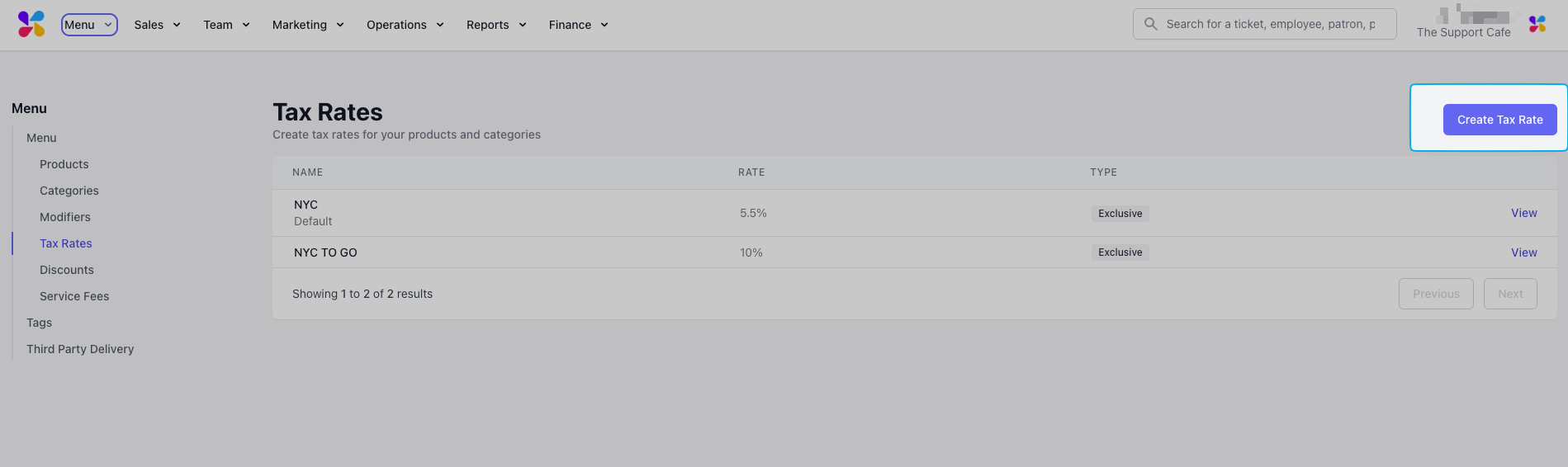
2
Fill in the following fields and click Create
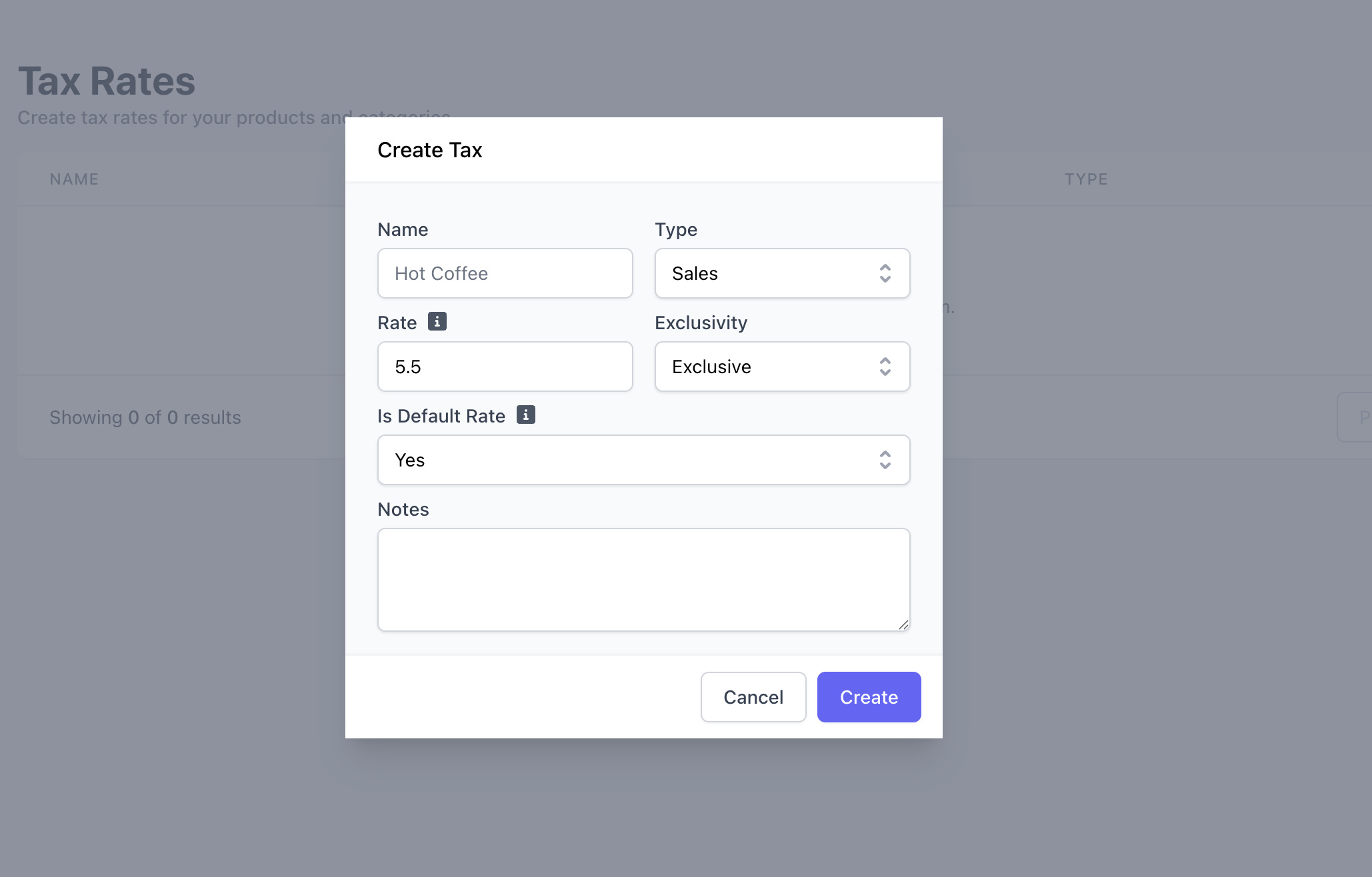
Tax Rate ExclusivityTax rates can either be included in the price of a product or added on top
of a product’s price.Exclusive: Taxes are applied in addition to a
product’s price, i.e. $5 latte with a 5% NY State Tax = $5.25 totalInclusive: Taxes are included in the total price of a product
i.e. $5 latte with a 5% NY State Tax = $4.75 latte and $0.25 NY State Tax = $5 total
3
To edit existing tax rates, click View on the existing tax rate > Edit Information
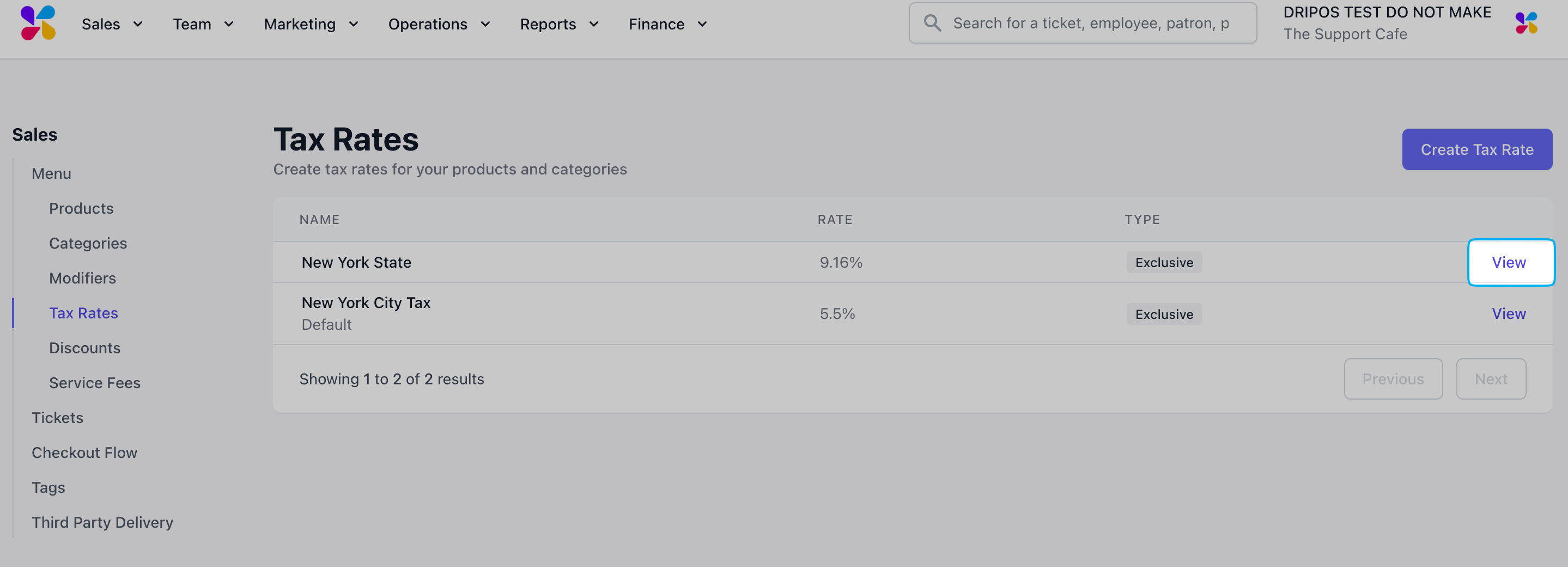
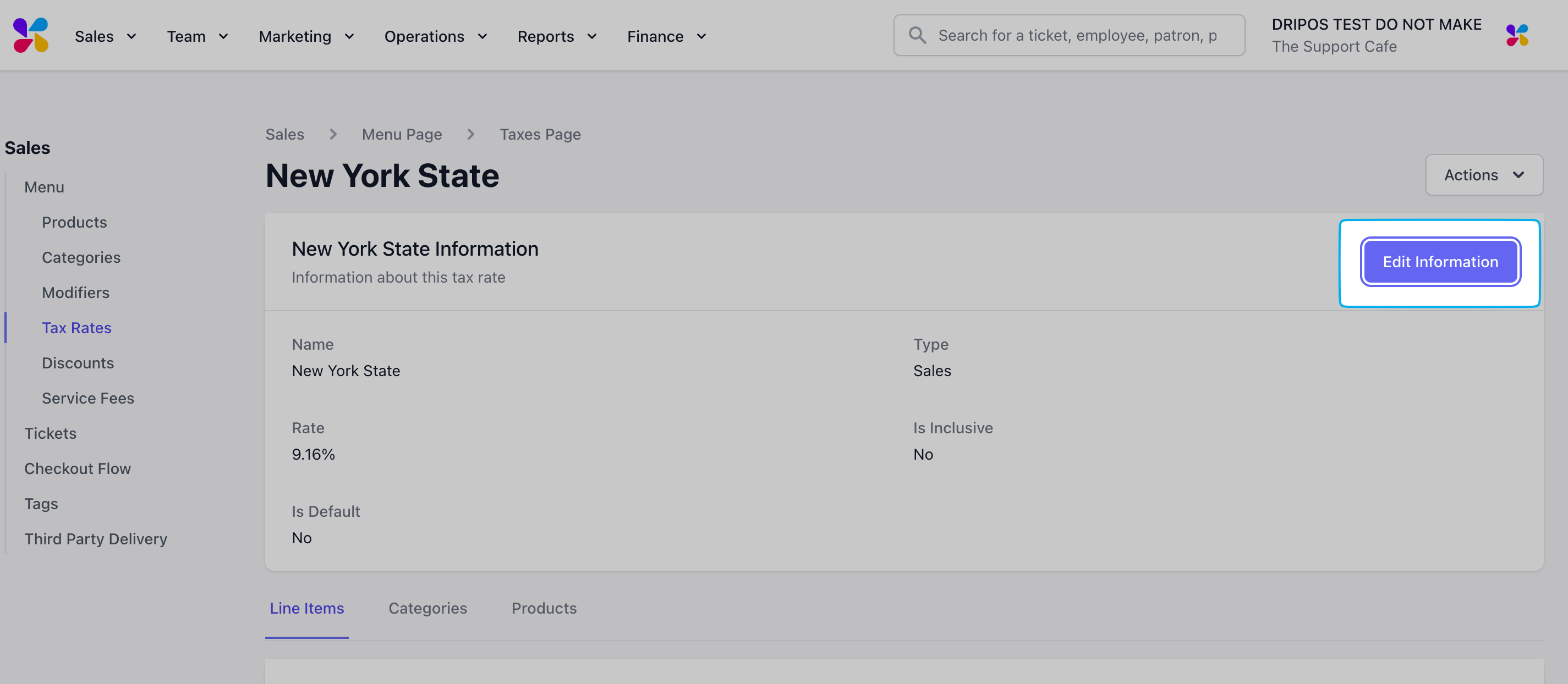
Apply Tax Rates
Apply a tax rate to any of the following items:- Category
- Products
- Service Fees
- Ticket Types
- Custom Products
- Point of Sale Orders
Apply Tax Rates to a Category
Tax rates will automatically be applied to all products within the category.
1
On the Dashboard click Menu > Categories > click View on the desired category
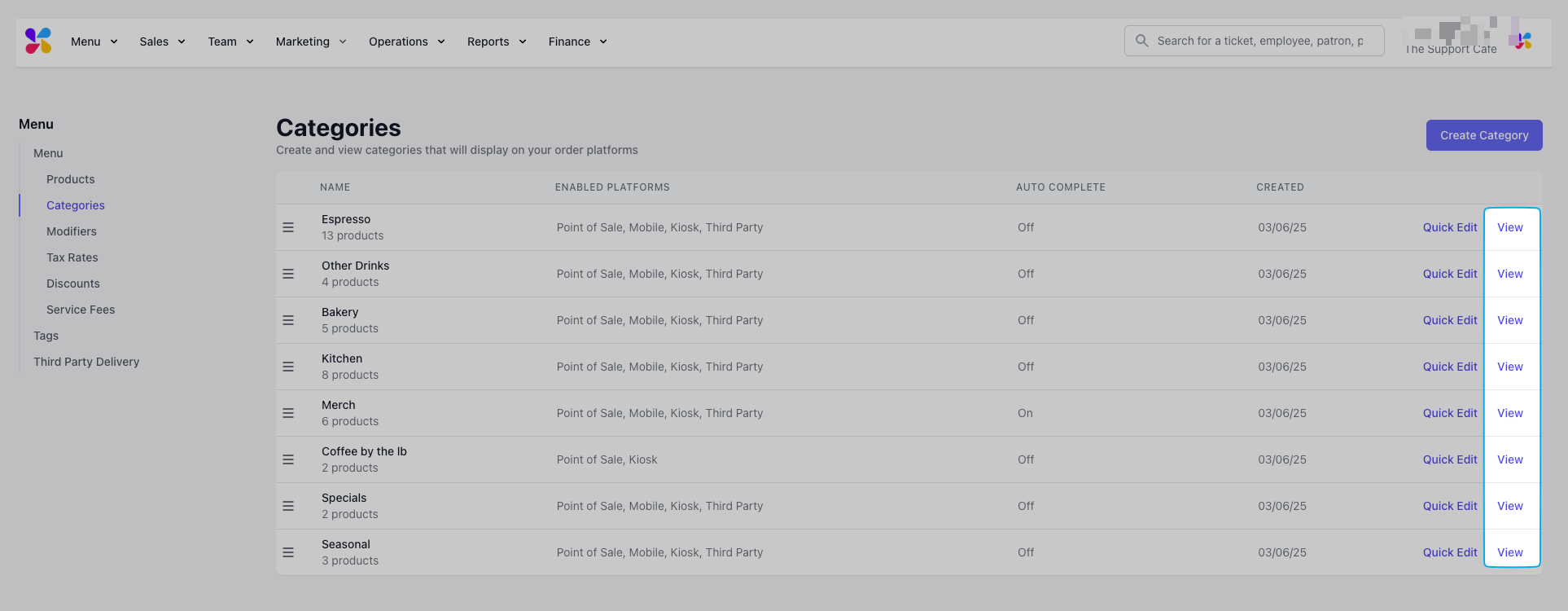
2
Scroll to the bottom of the page > click the Tax Rates tab > Add Tax Rate
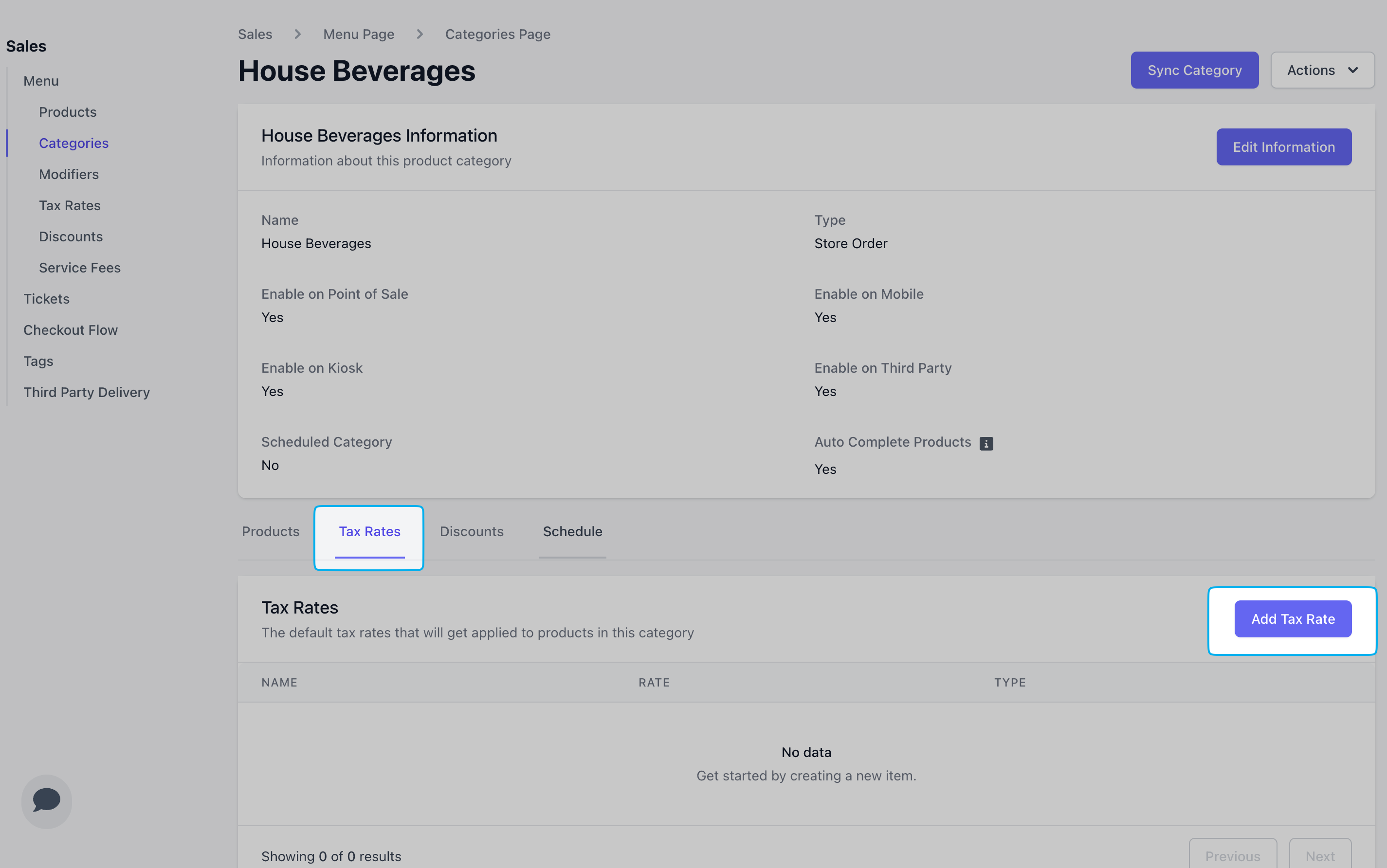
3
Select a tax rate to apply to the category
To apply an additional tax rate to a category, repeat these steps. There is no limit to the number of tax rates that can be applied to a category.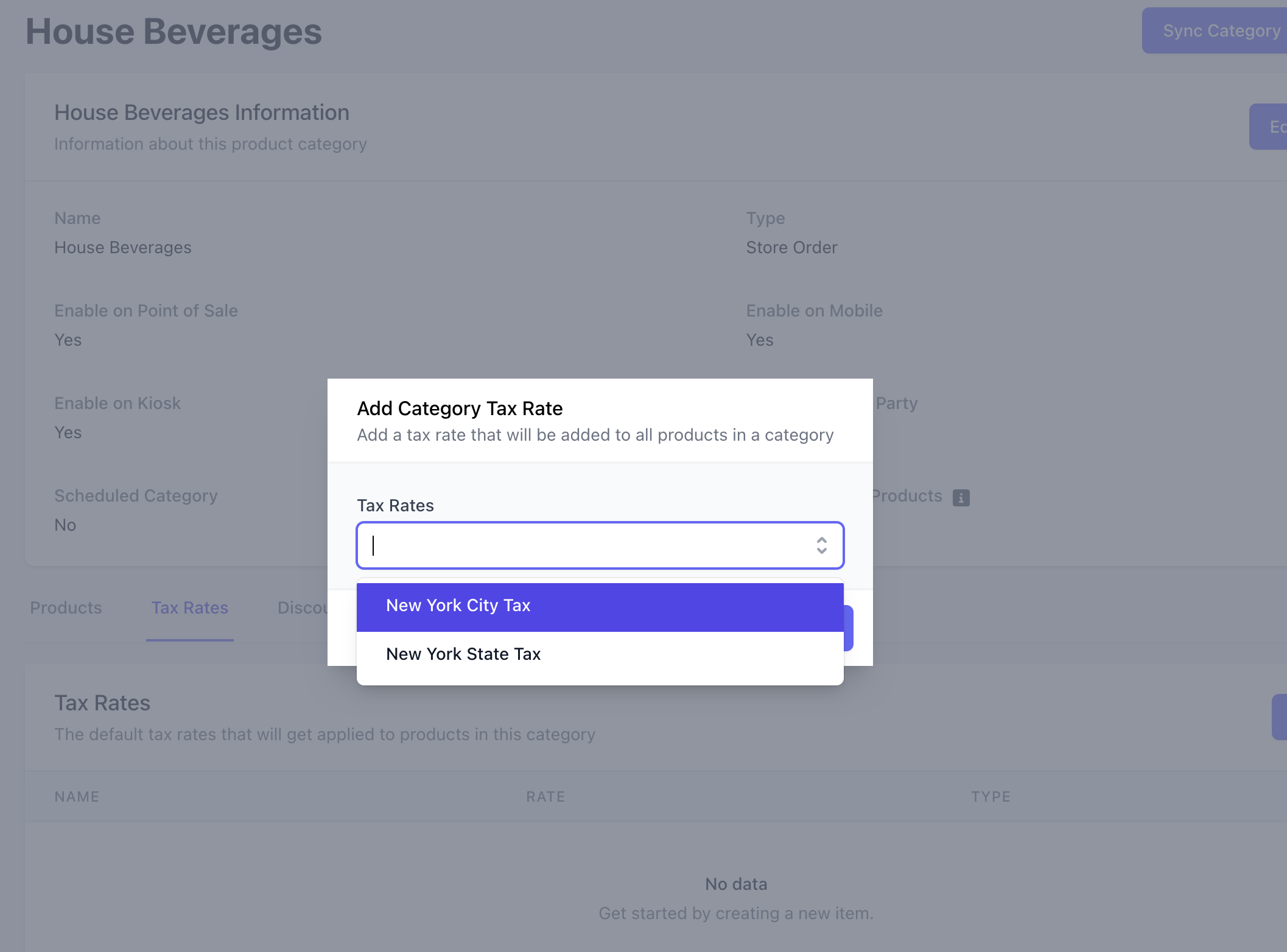
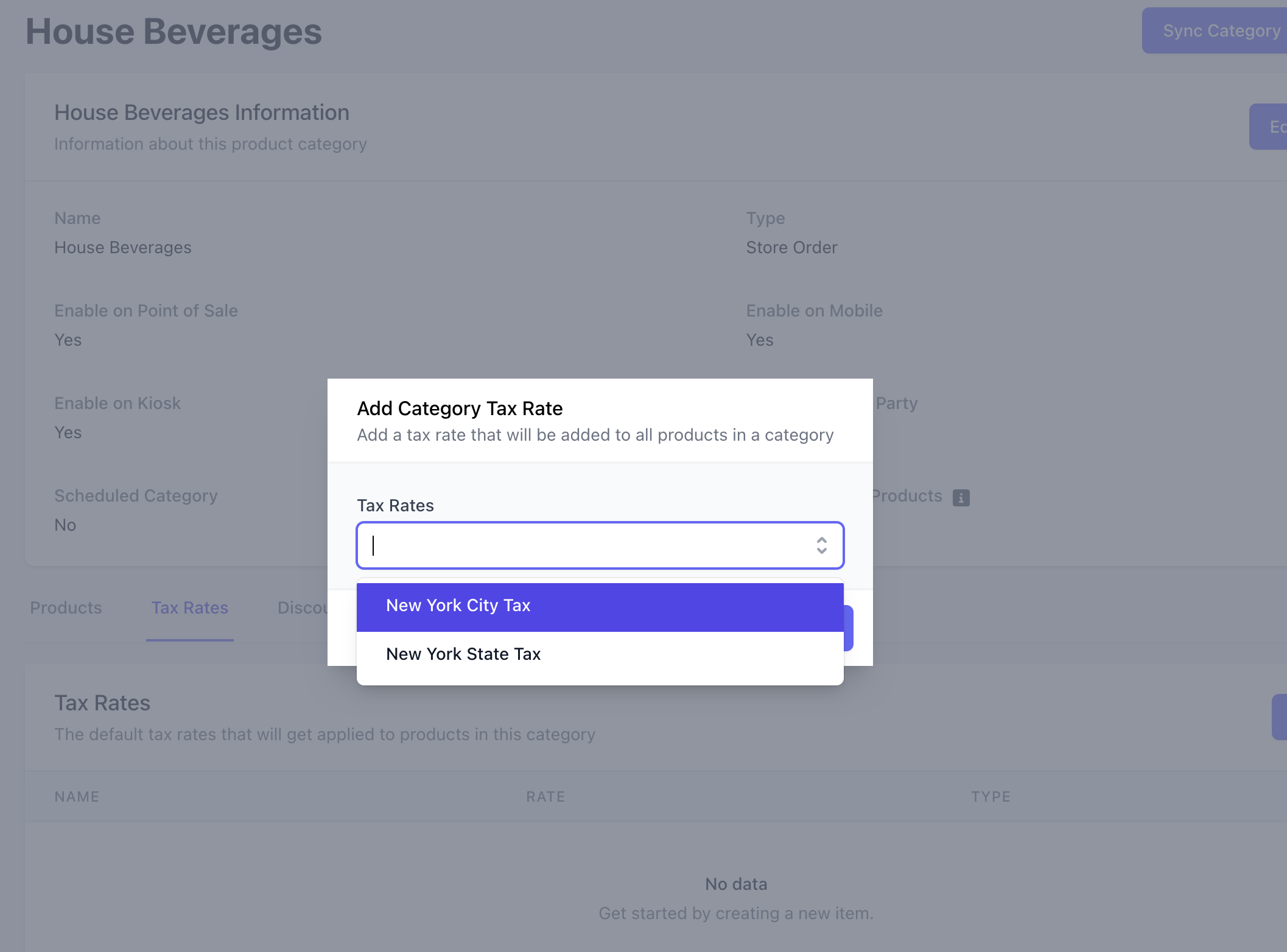
Delete Tax Rates
How to Delete a Tax Rate
How to Delete a Tax Rate
Deleting a tax rate will remove the tax rate from all products, categories, and service fees.
1
Click Menu > Tax Rates > click View on the existing tax rate
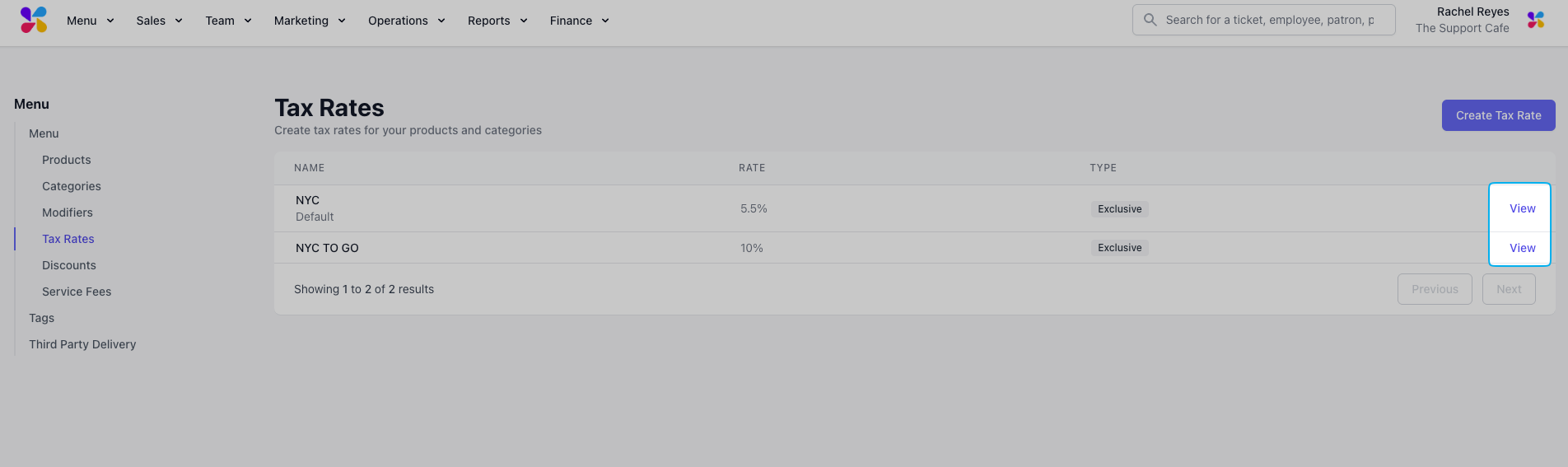
2
Click Actions > Delete Tax
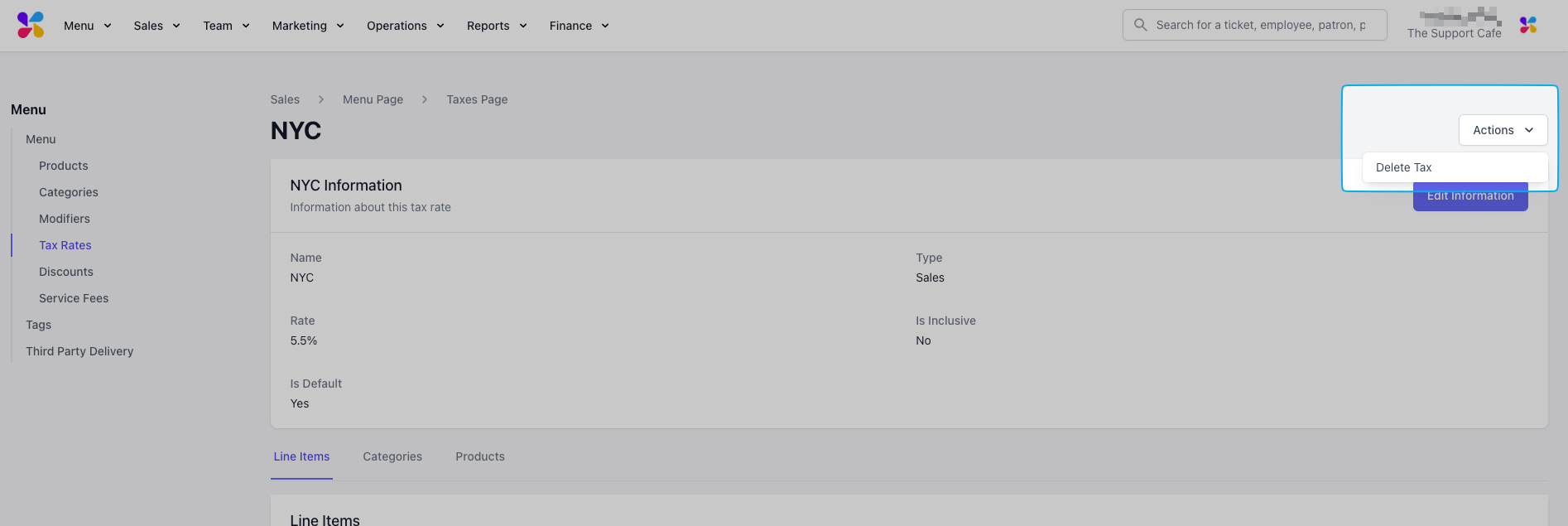
View Sales by Tax Rate
- View Tickets
- View Tax Categories Reports
View Tickets
See every ticket that utilized a specific tax rate1
Click Menu > Tax Rates > click View on the existing tax rate
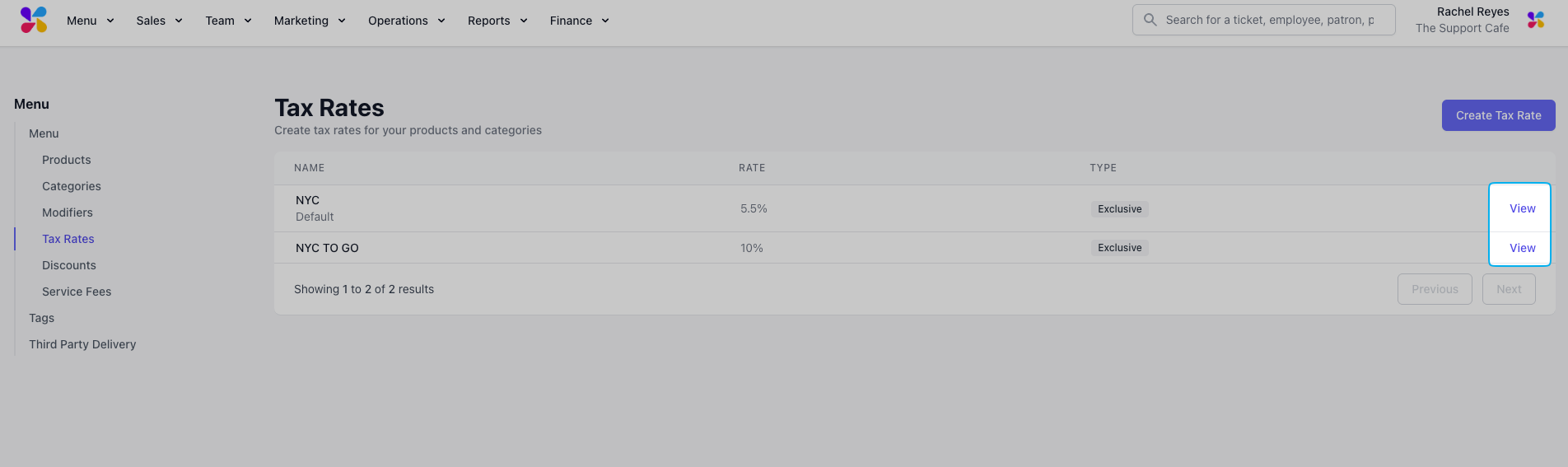
2
Scroll to the bottom of the page and click the Line Items tab to view tickets