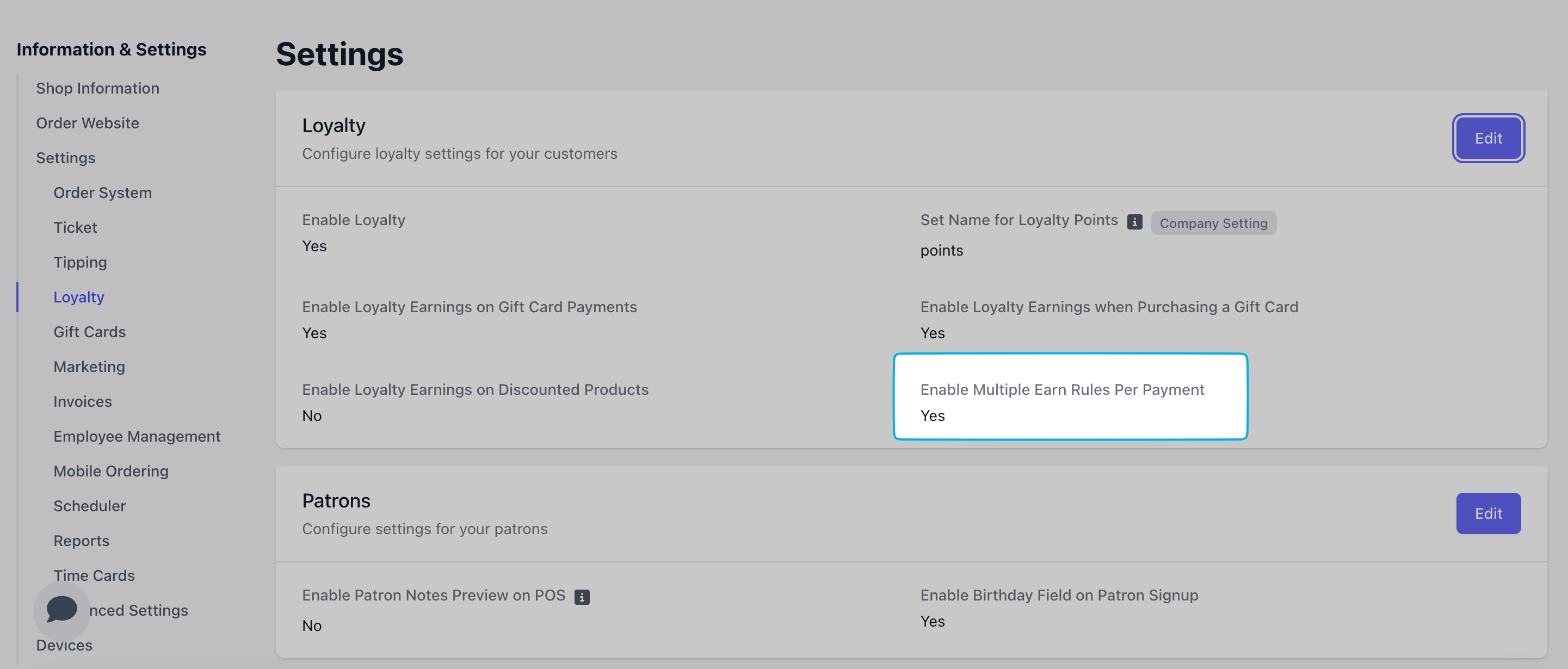Enable Loyalty
Loyalty needs to be activated and configured in your system settings before it can be used.Enable Loyalty and Configure Settings
Enable Loyalty and Configure Settings
1
On the Dashboard click the Dripos logo in the upper right corner > Settings > Loyalty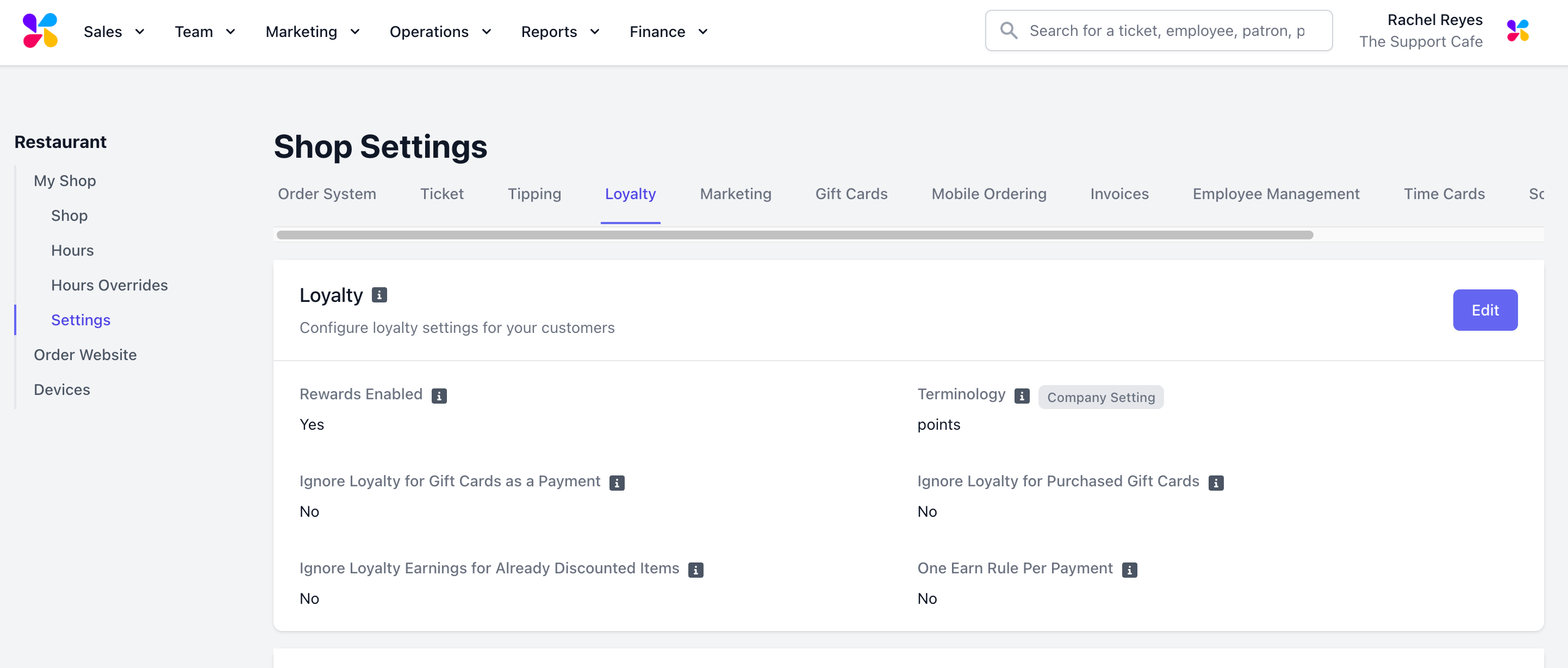
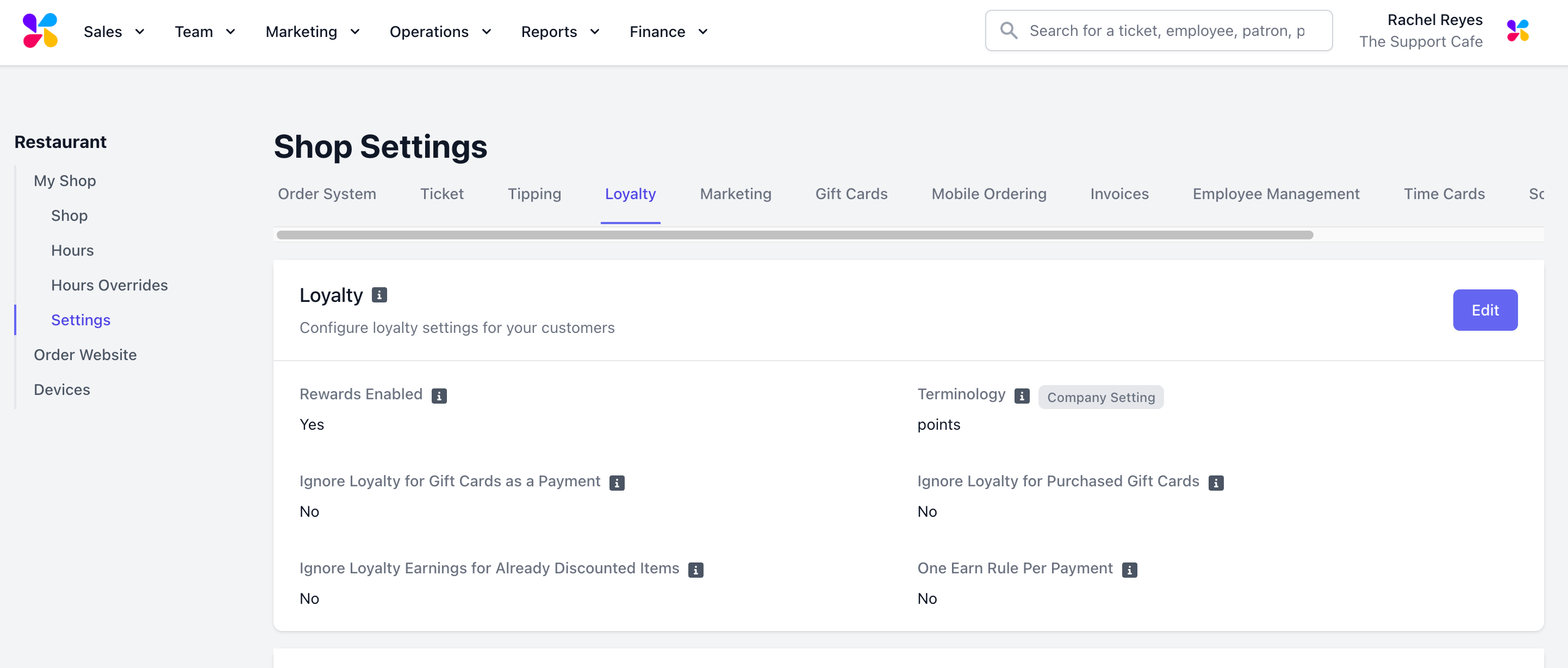
2
Click Edit and configure the following settings:
Rewards Enabled = Yes Terminology: Determine the name of your loyalty earnings (points, stars, stamps, etc) Ignore Loyalty for Gift Cards as a Payment: If Yes, transactions purchased with a gift card will not earn loyalty points. Ignore Loyalty for Purchased Gift Cards: If Yes, the purchase of a gift card will not earn the patron loyalty points. Ignore Loyalty for Already Discounted Items: If Yes, purchases of already discounted items will not earn the patron loyalty points. One Earn Rule Per Payment:
- If Yes, only one earn rule will be applied per payment. The rule that generates the maximum amount of points will be applied.
- If No, the patron will earn the sum of the points for each satisfied earn rule.
3
Click save.
Create Earning Rules
How to Create Earning Rules
How to Create Earning Rules
1
On the Dashboard click Marketing > Loyalty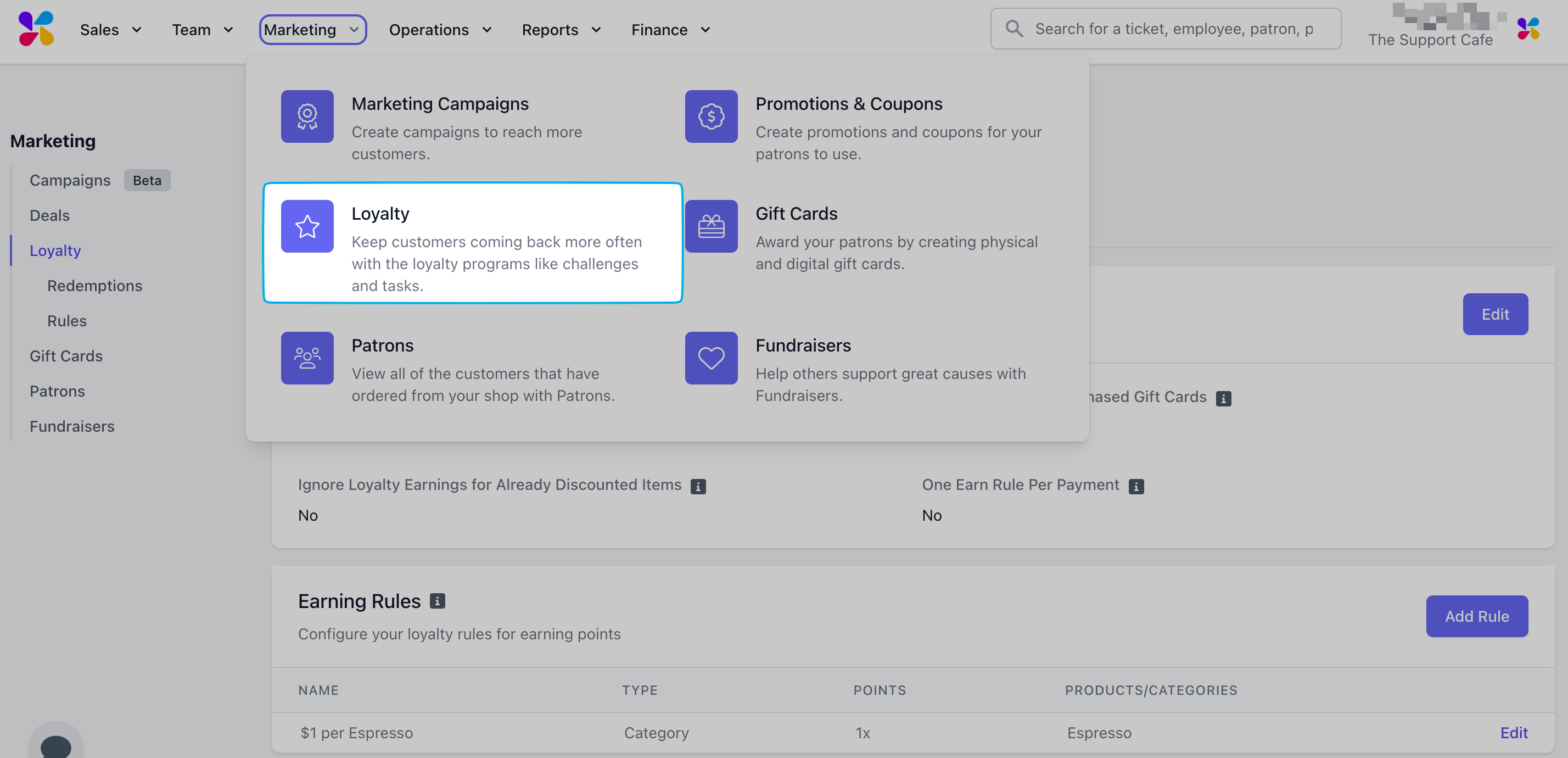
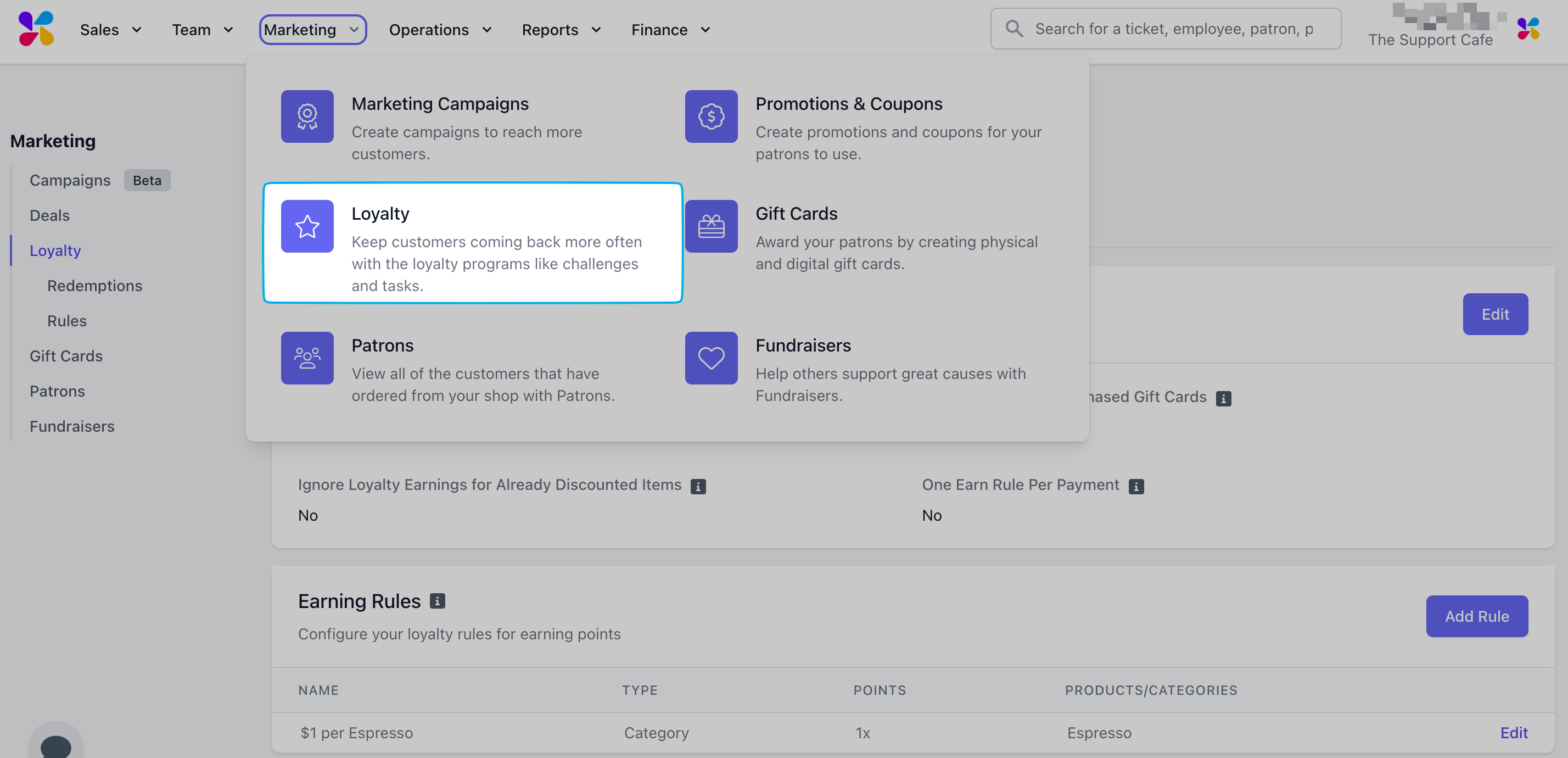
2
Click Rules and navigate to Earning Rules.Earning rules will determine how your customers earn loyalty points.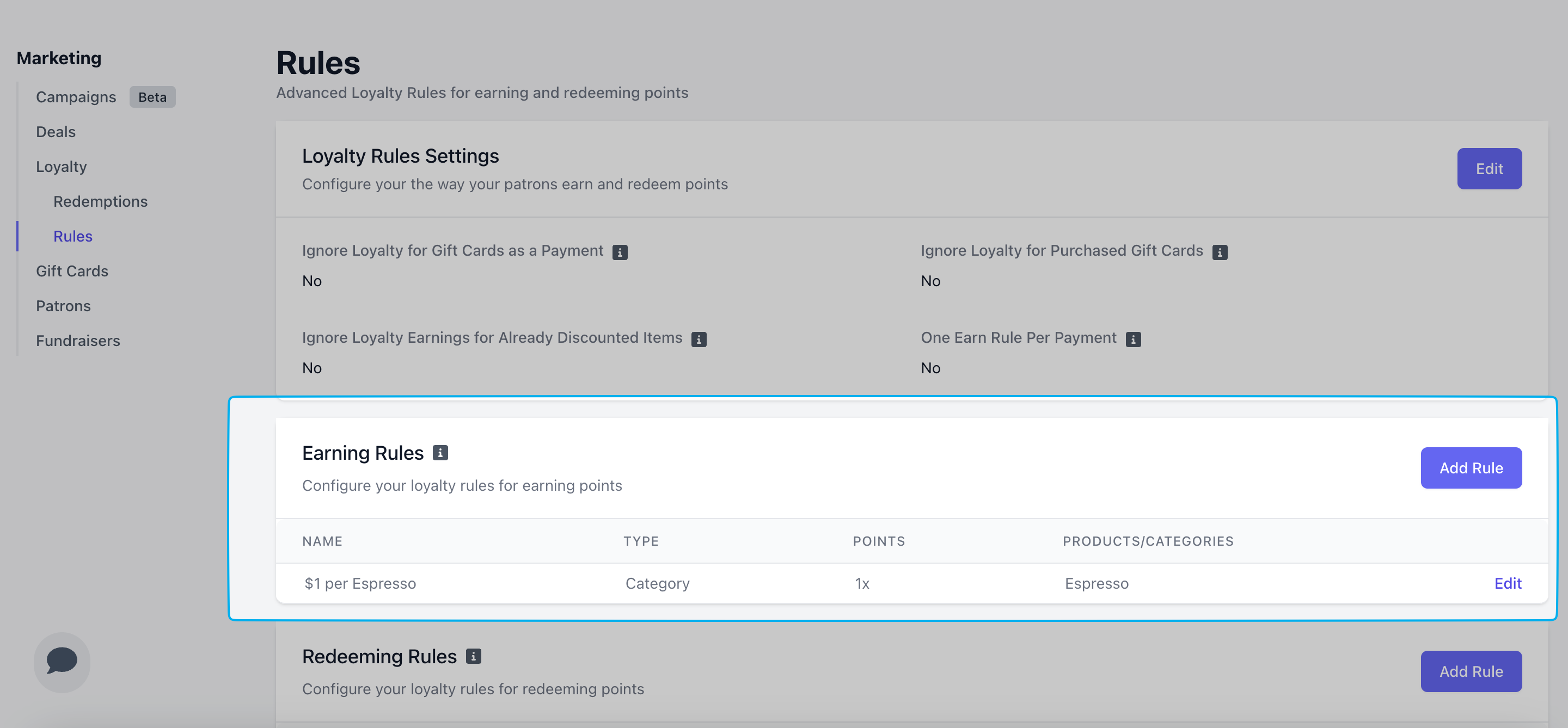
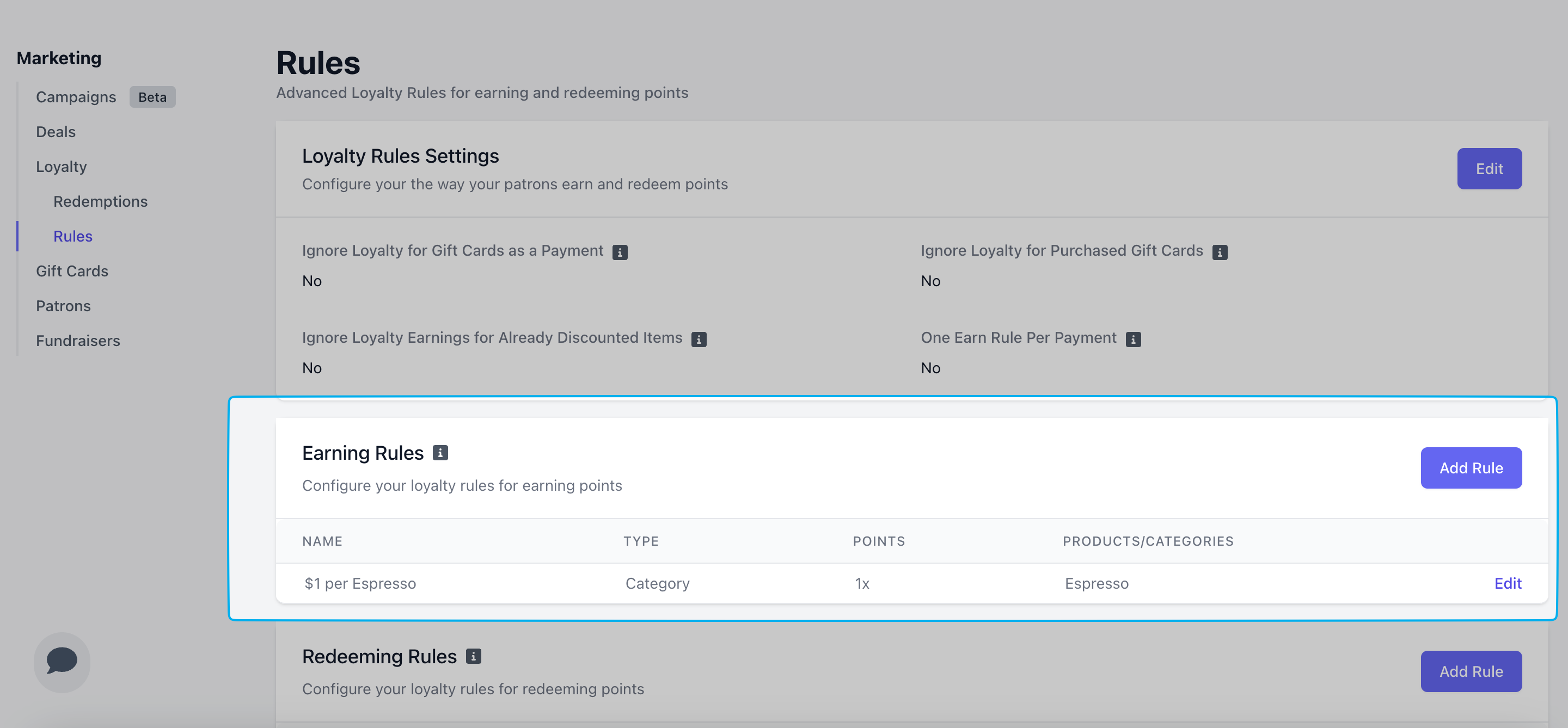
3
Click Add Rule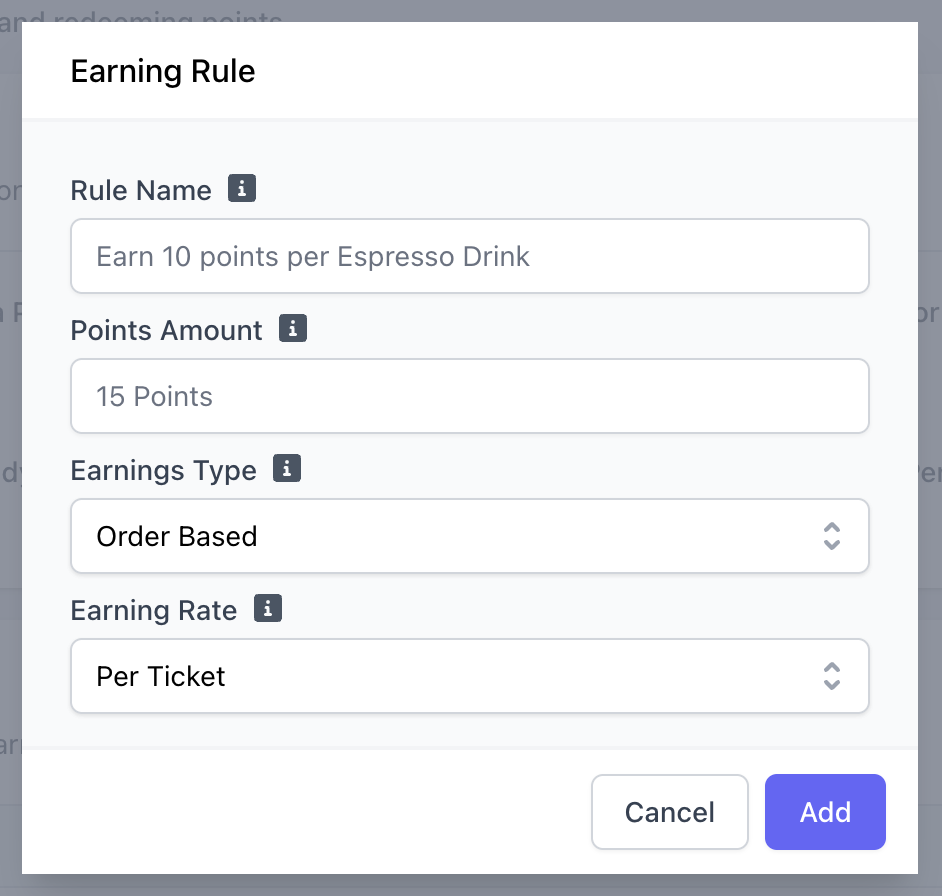
There is no limit to how many rules can be created.If loyalty settings are configured to only allow for one earn rule per payment, the rule that generates the maximum amount of points will be applied. Otherwise, the patron will instead earn the sum of the points for each satisfied earn rule.
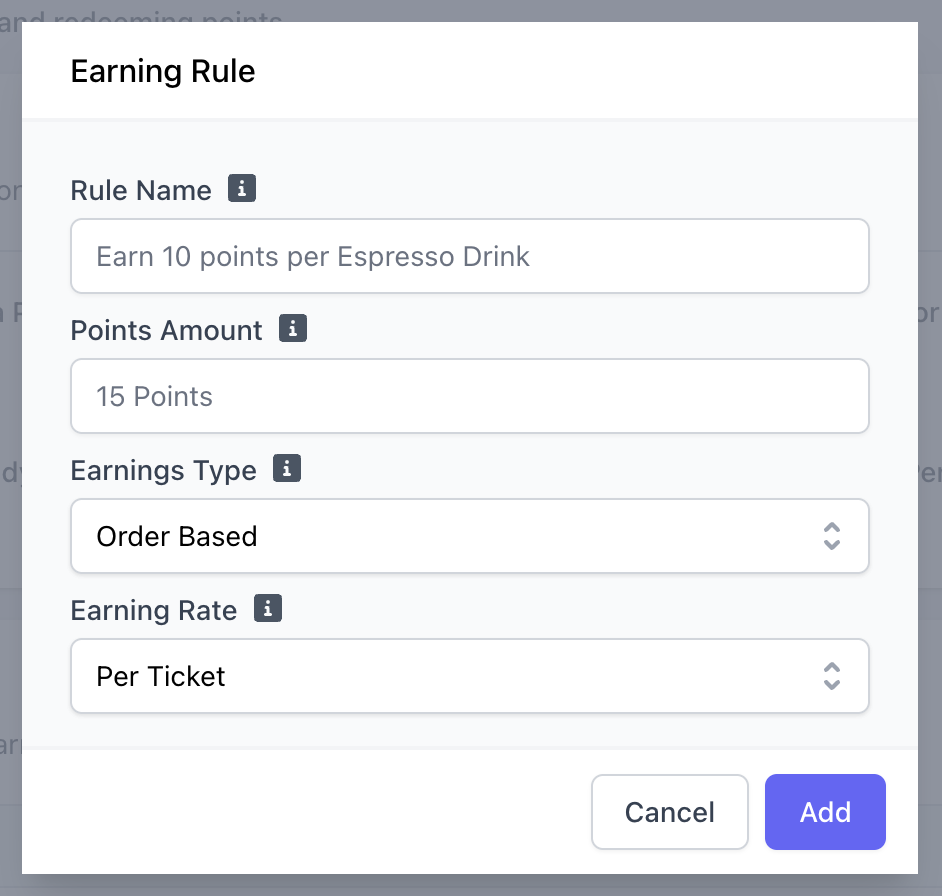
Rule Name
Rule Name
Examples: 1x per Espresso, 1x per dollar spent, 2x per Latte
Point Amount
Point Amount
The amount of Points to be earned for this rule.
Earnings Type
Earnings Type
- Order Based: Earnings are accrued for each order at a flat rate per order.
- Product Based: Earnings are accrued based on orders of specific products.
- Category Based: Earnings are accrued based on orders of products in specific categories.
Earning Rate
Earning Rate
- Per Ticket: This rule will apply a constant number of Points for each order satisfying this rule. Points Amount will be the amount of points earned
- Per Dollar: Points Amount will be a multiplier. If Points Amount is 2, patrons will earn 2x Points for each dollar spent that satisfies this rule.
4
Examples
Click on each image to view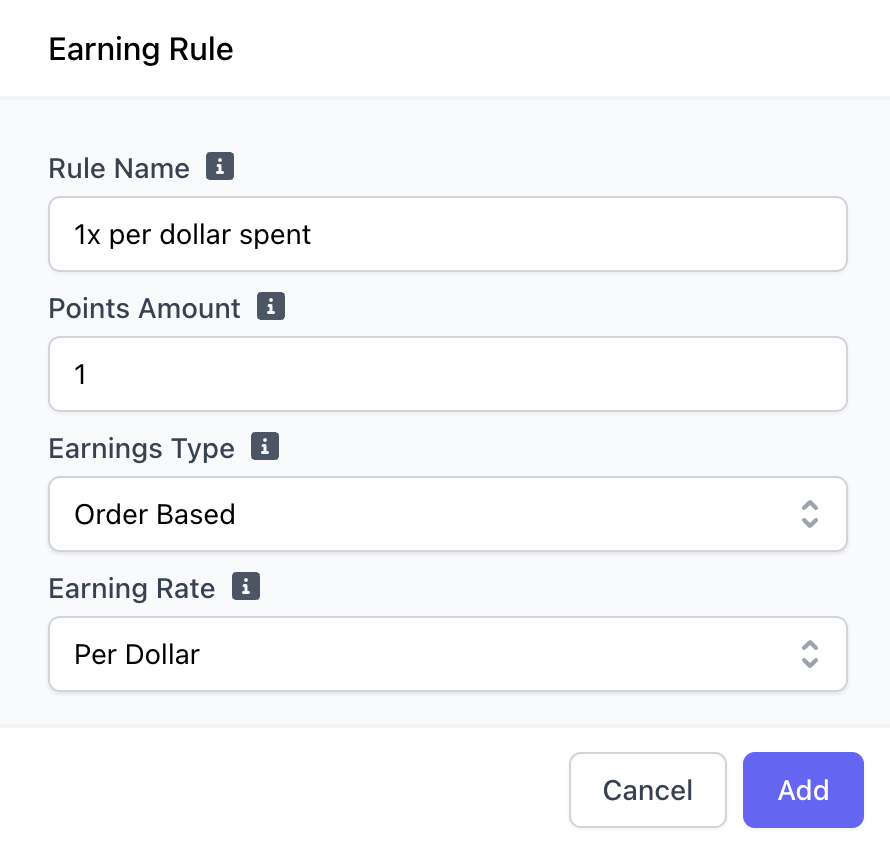
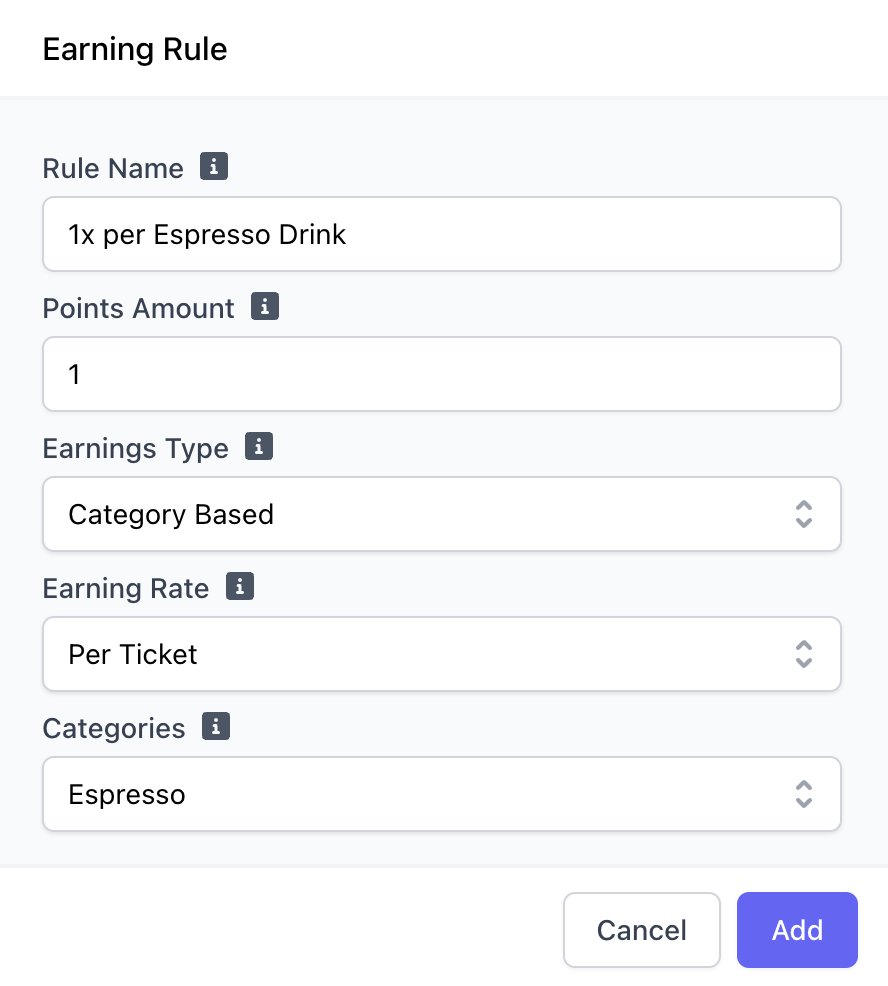
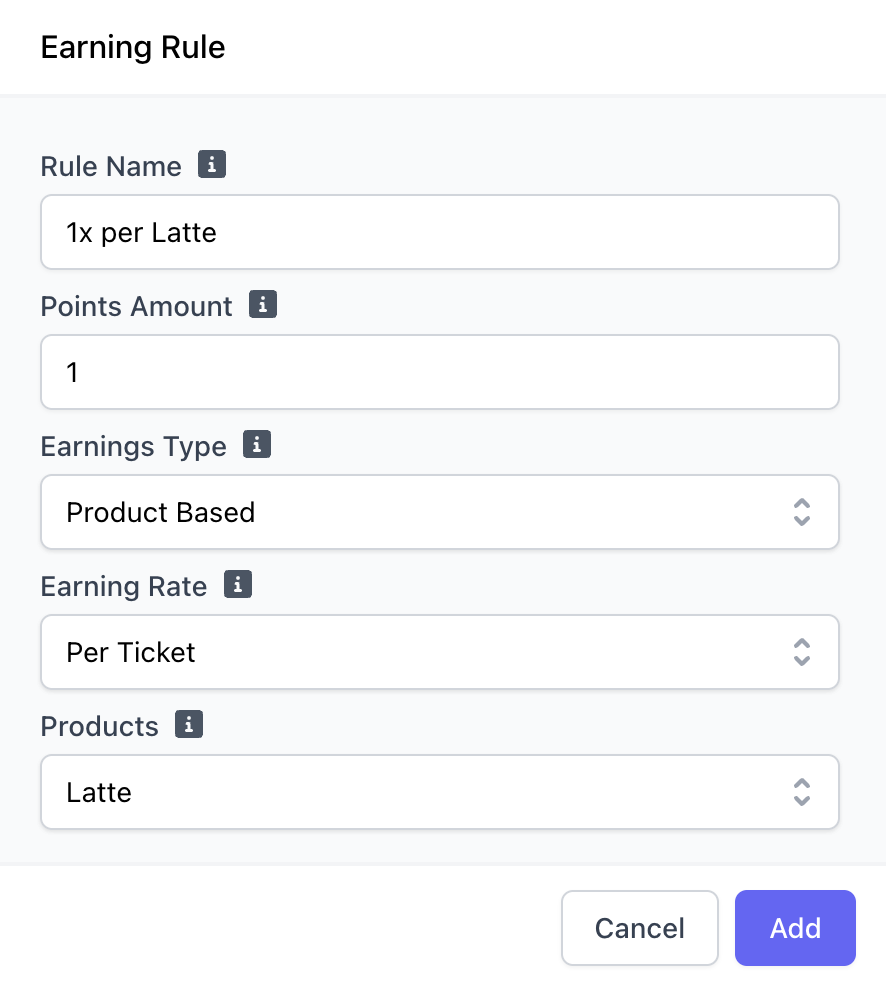
Order Based
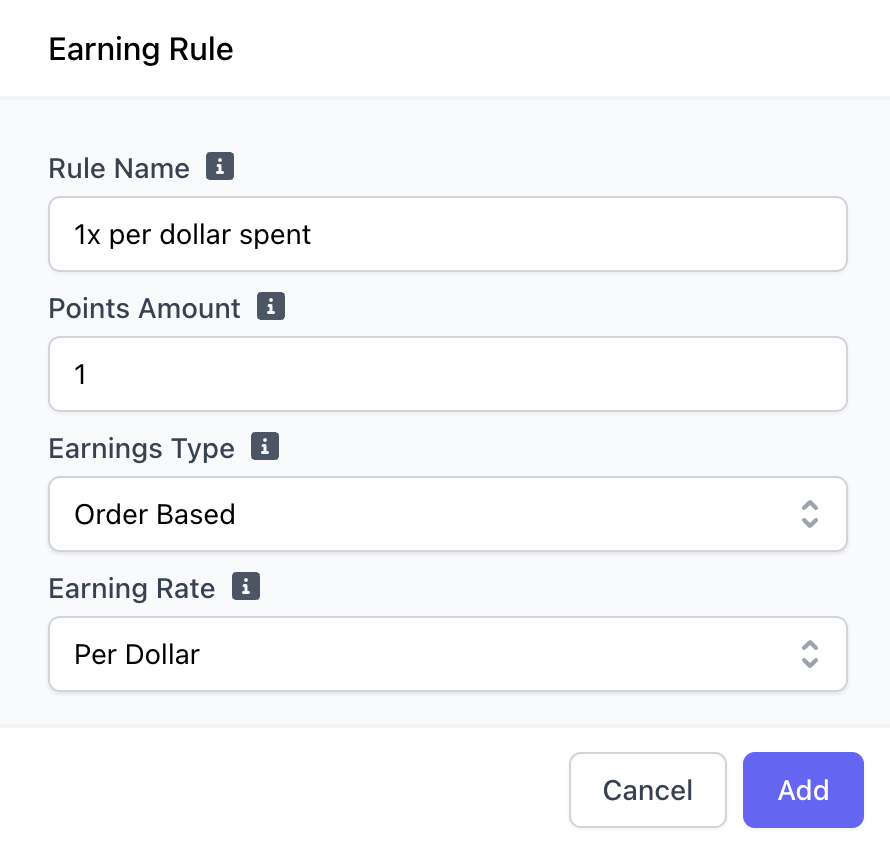
Category Based
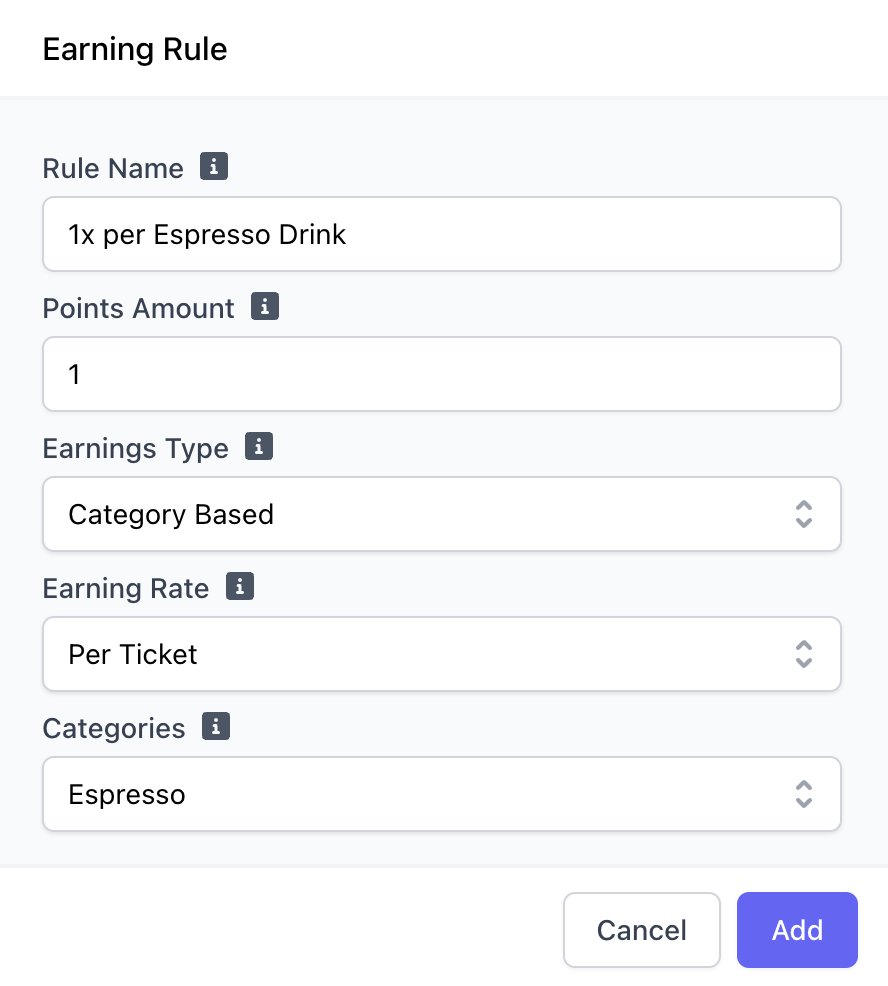
Product Based
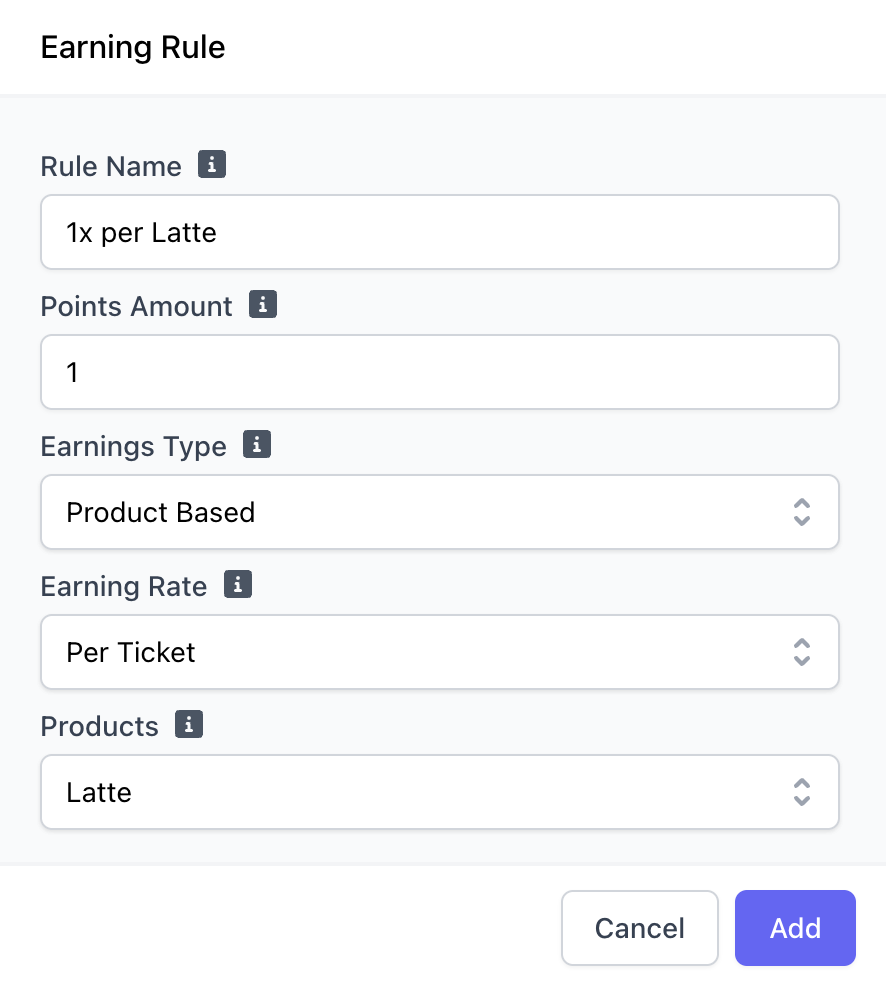
If loyalty settings are configured to only allow for one earn rule per payment, this rule would only apply to one drink ordered. If disabled, the patron will earn points on all Espresso menu items in the order.
If loyalty settings are configured to only allow for one earn rule per payment, this rule would only apply to one latte in the order. If disabled, the patron will earn points on every latte in the order.
Configure Recurrence Settings
Configure Recurrence Settings
Enable your store’s loyalty earning rules on certain days of the week and/or specific times of day. i.e., Double Point Tuesday or Happy Hour earnings
1
Basic Recurrence Settings
Create a new earning rule or click Edit next to your existing earning rule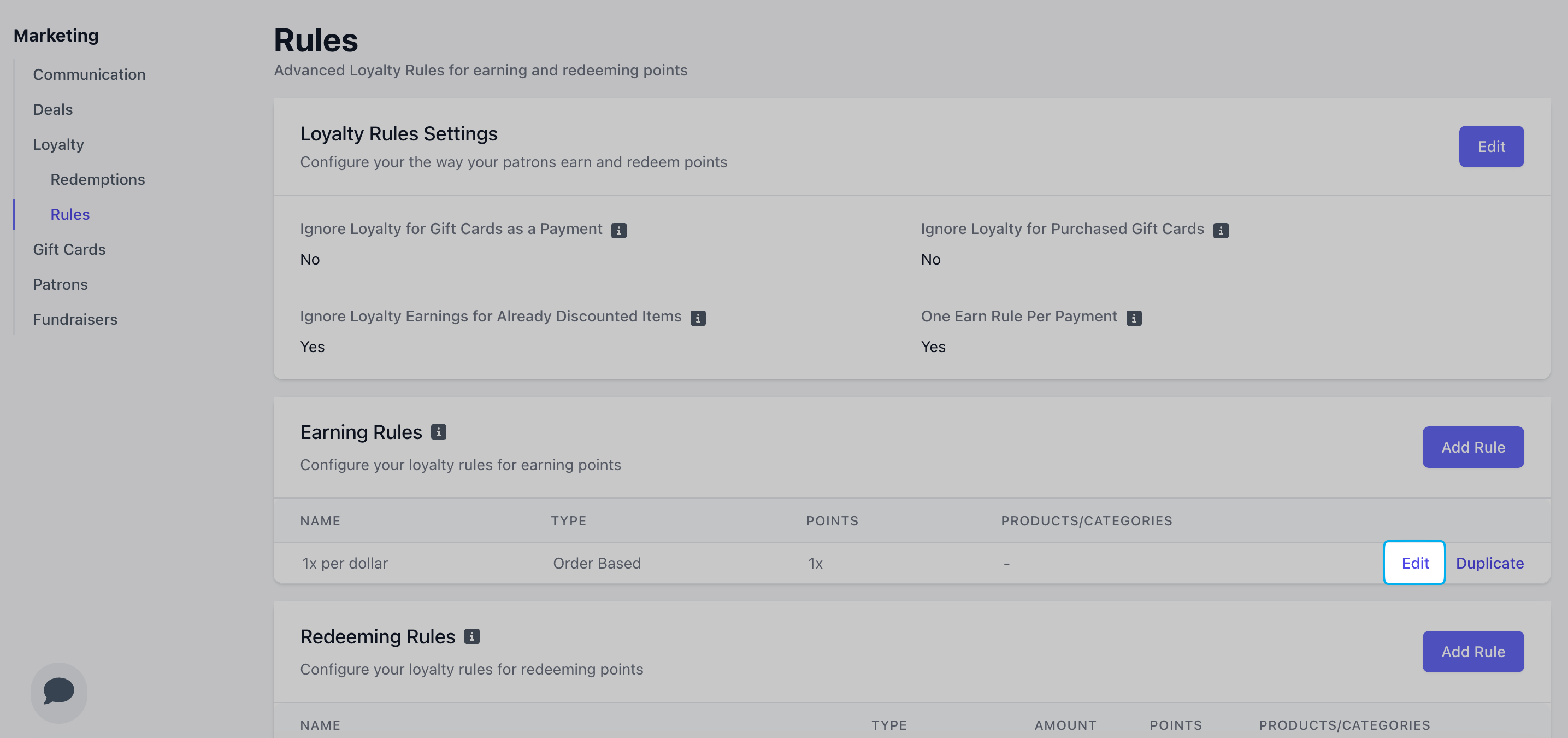
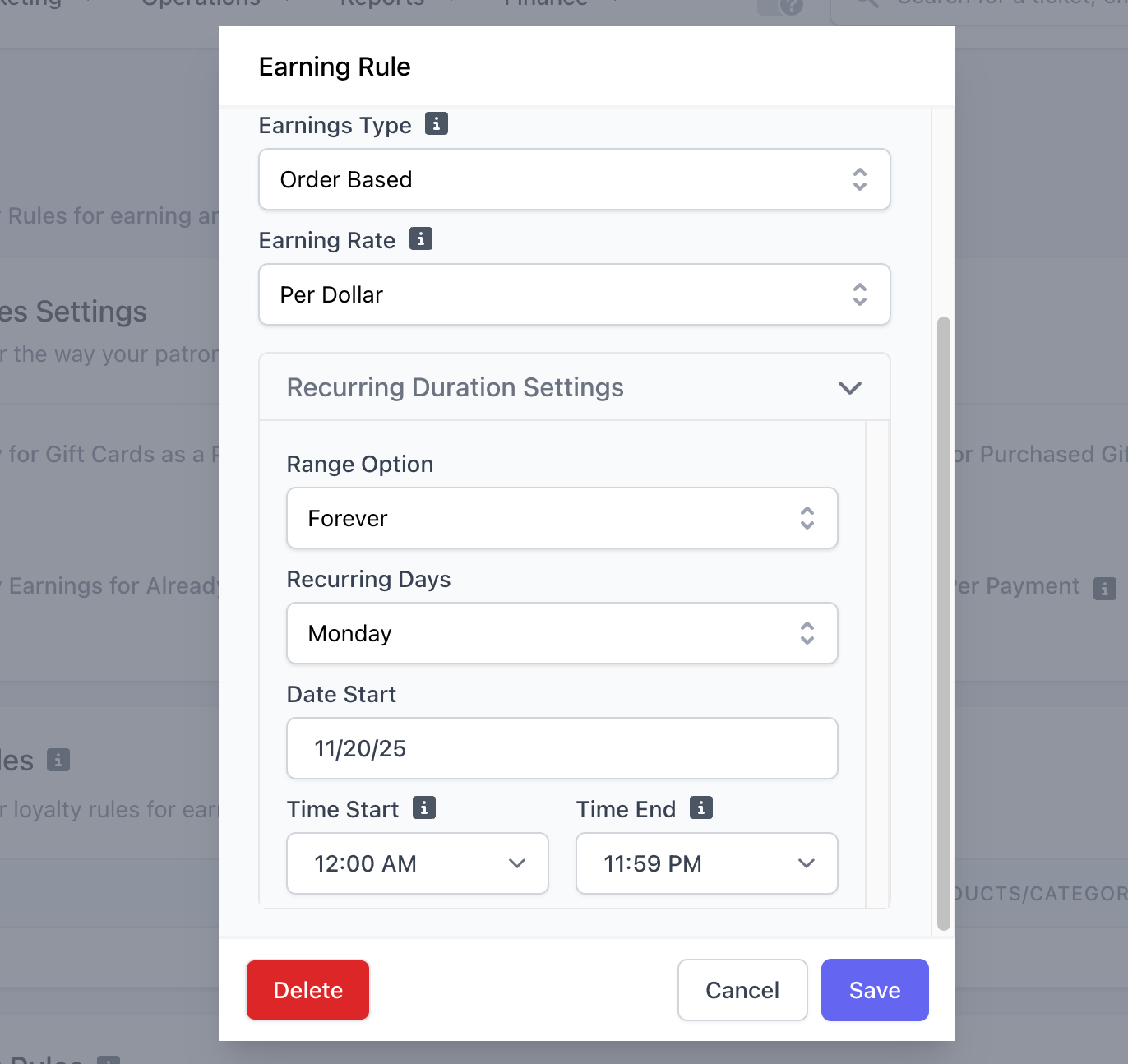
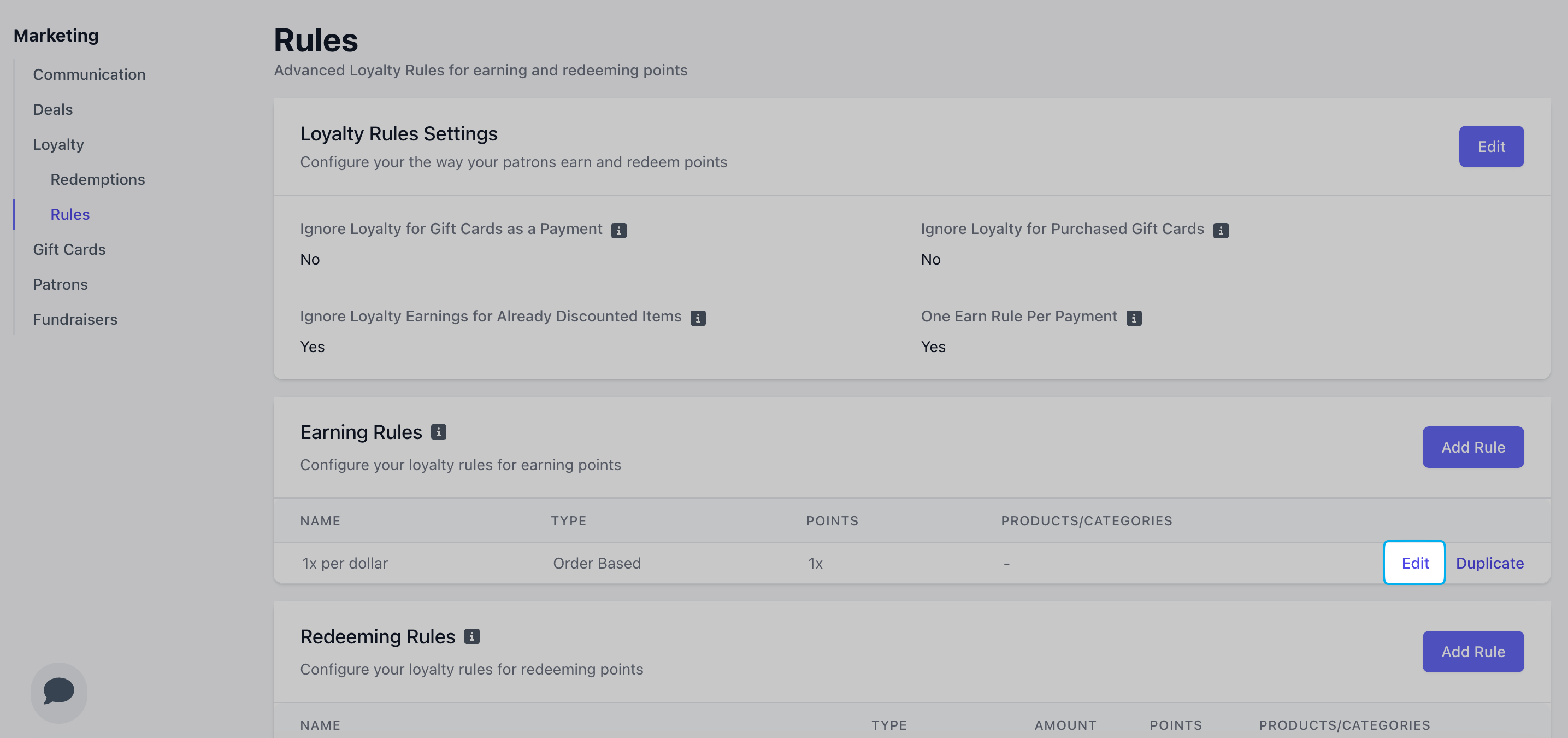
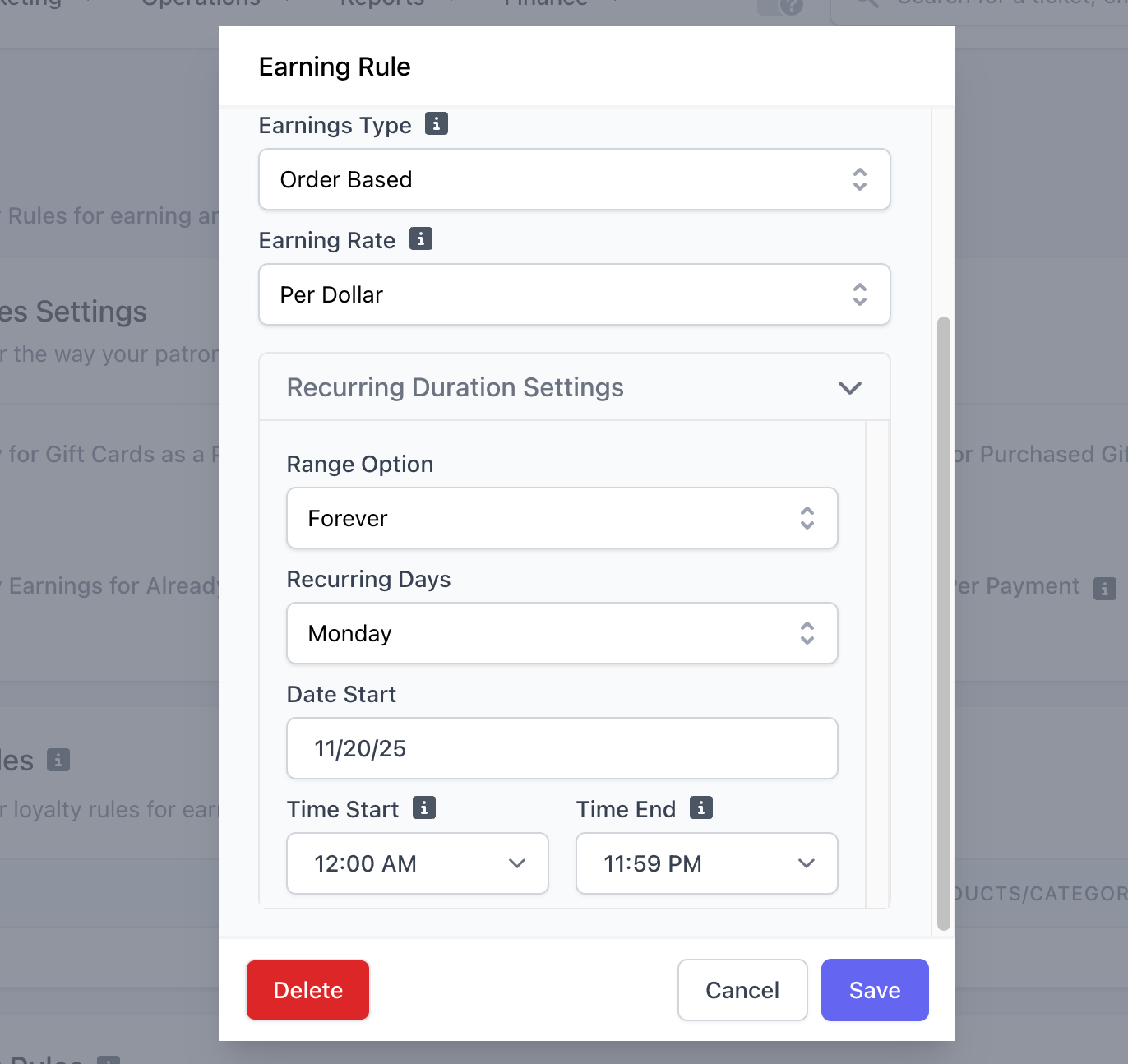
Range Option
Select Forever keep this setting active indefinitely. Select Date Range to specify a start and end date for this earning rule.
Recurring Days
Select which days of the week this rule will be active on during the set date range.
Date Start/End
Select the date this rule will first be active. If Date Range was selected, select the end date of this earning rule.
Time Start/End
Select the start and end time that this rule will be active on the specified days of the week you’ve select.
2
Double Earning Rule
Use the Duplicate function and recurrence settings to double, triple, etc. the amount of points a patron earns during certain days and times of the week, i.e., Double Point Tuesday; earn triple points from 4-5PM everyday.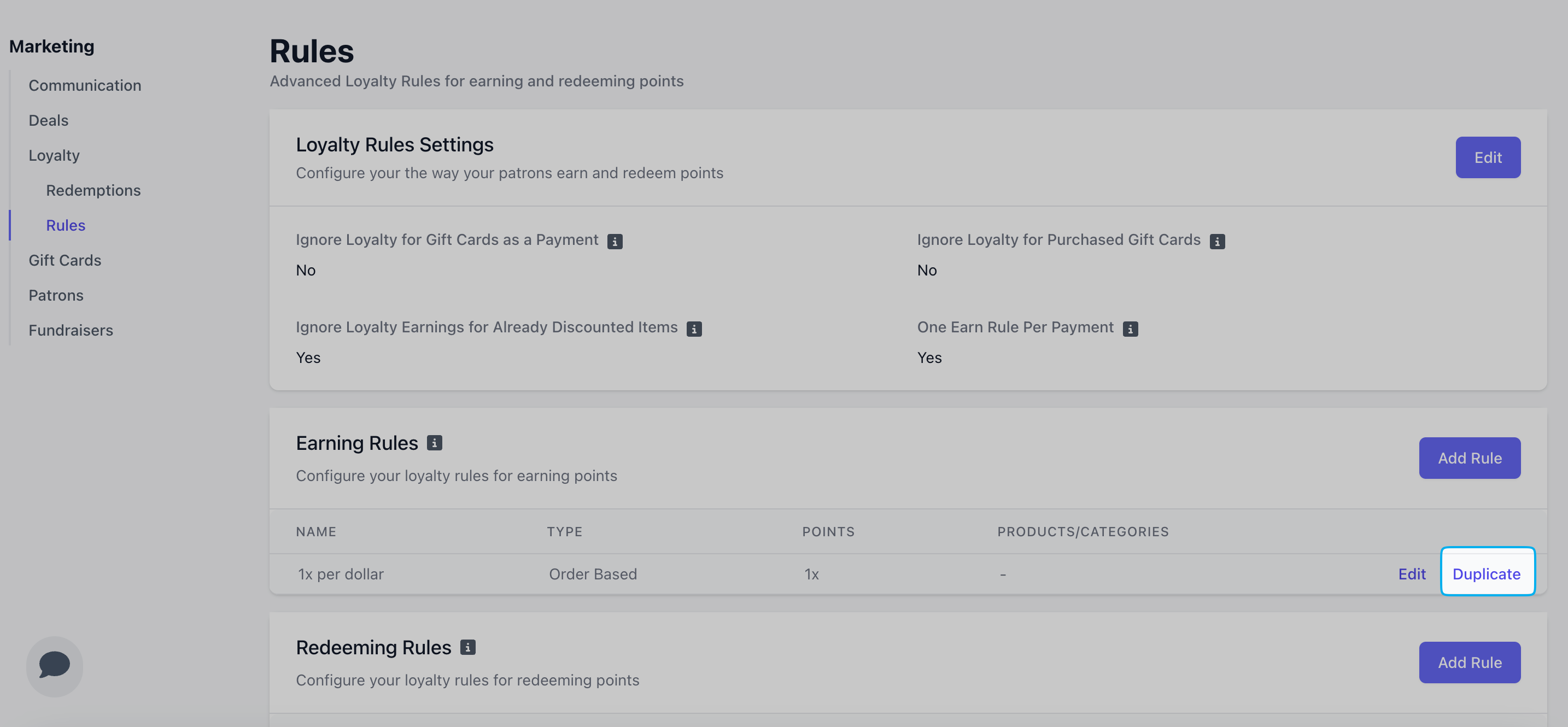
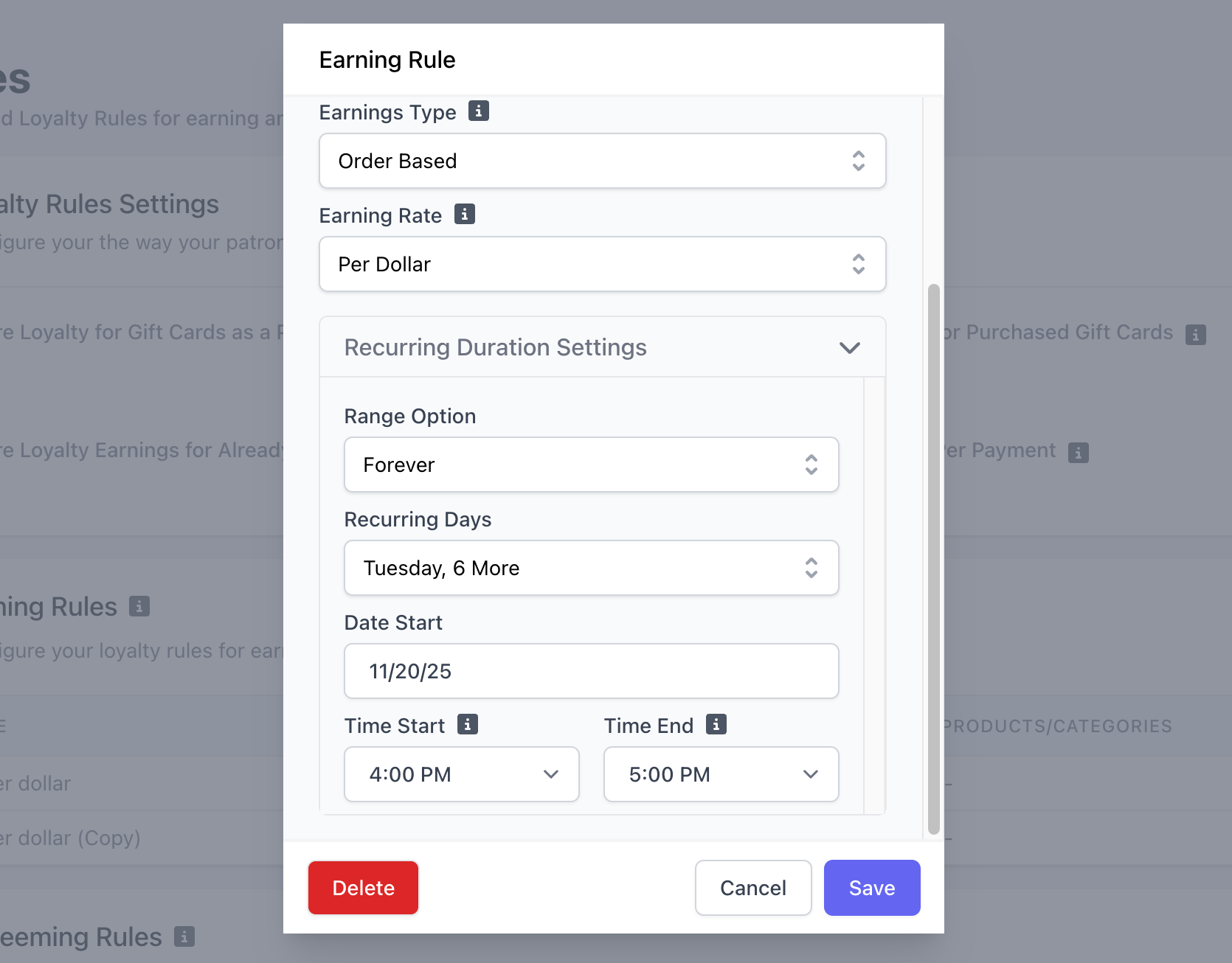
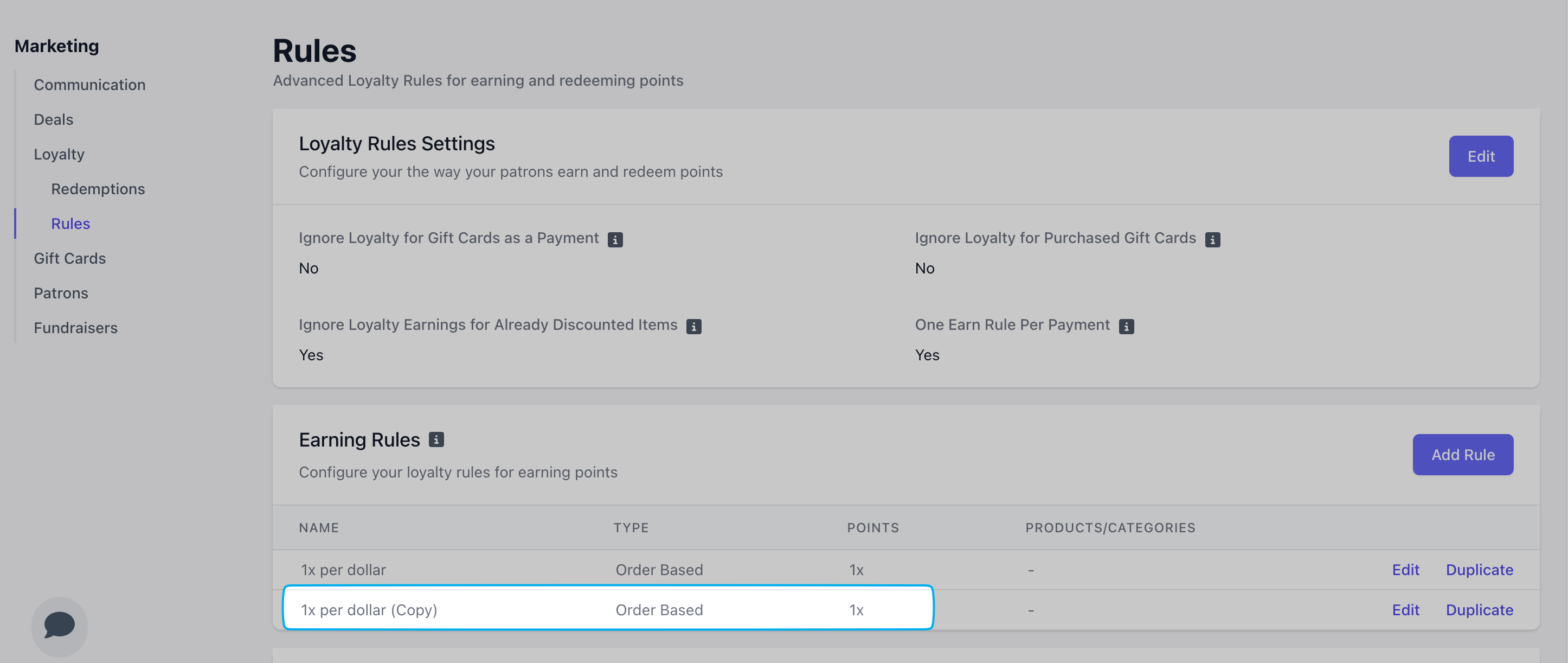
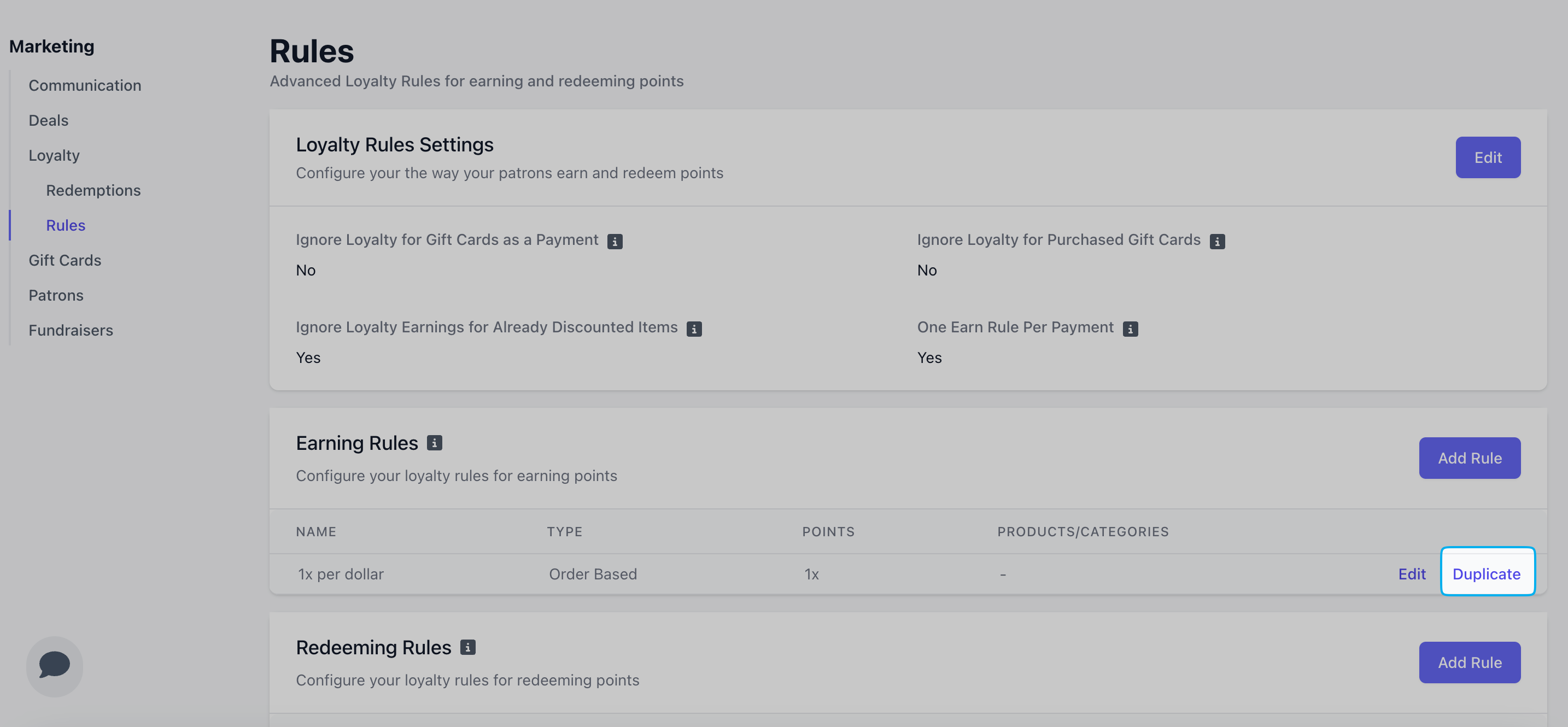
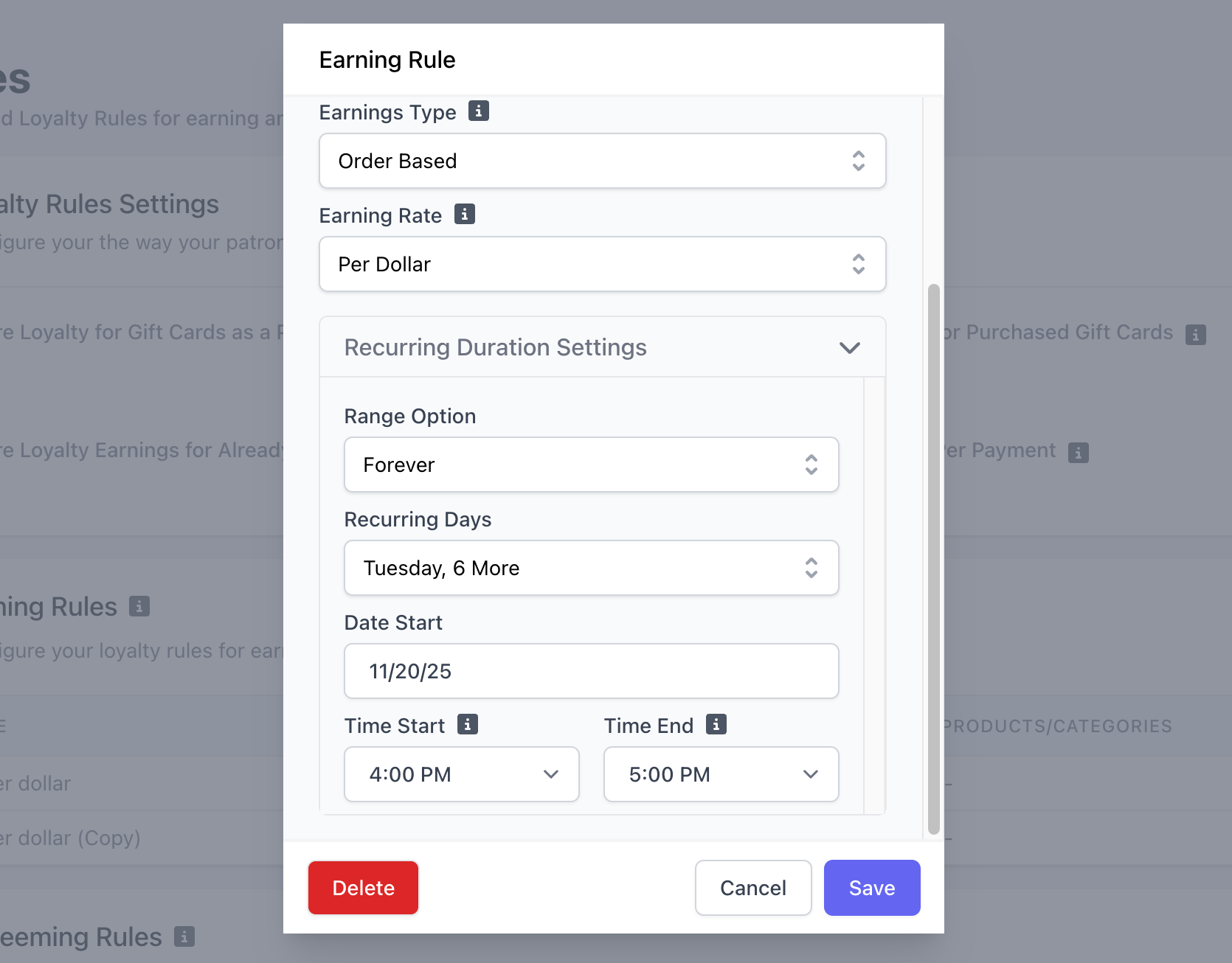
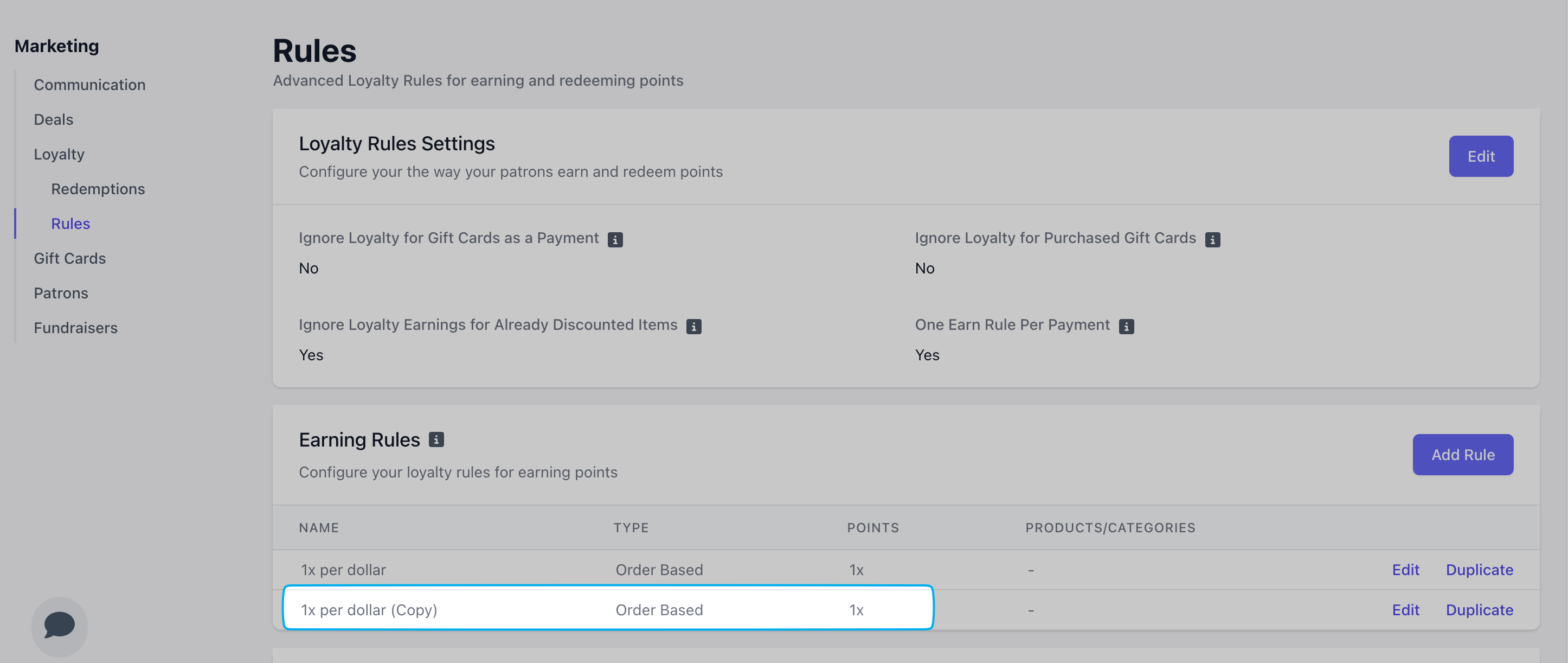
Create Redemption Rules
How to Create a Redemption Rule
How to Create a Redemption Rule
1
On the Dashboard click Marketing > Loyalty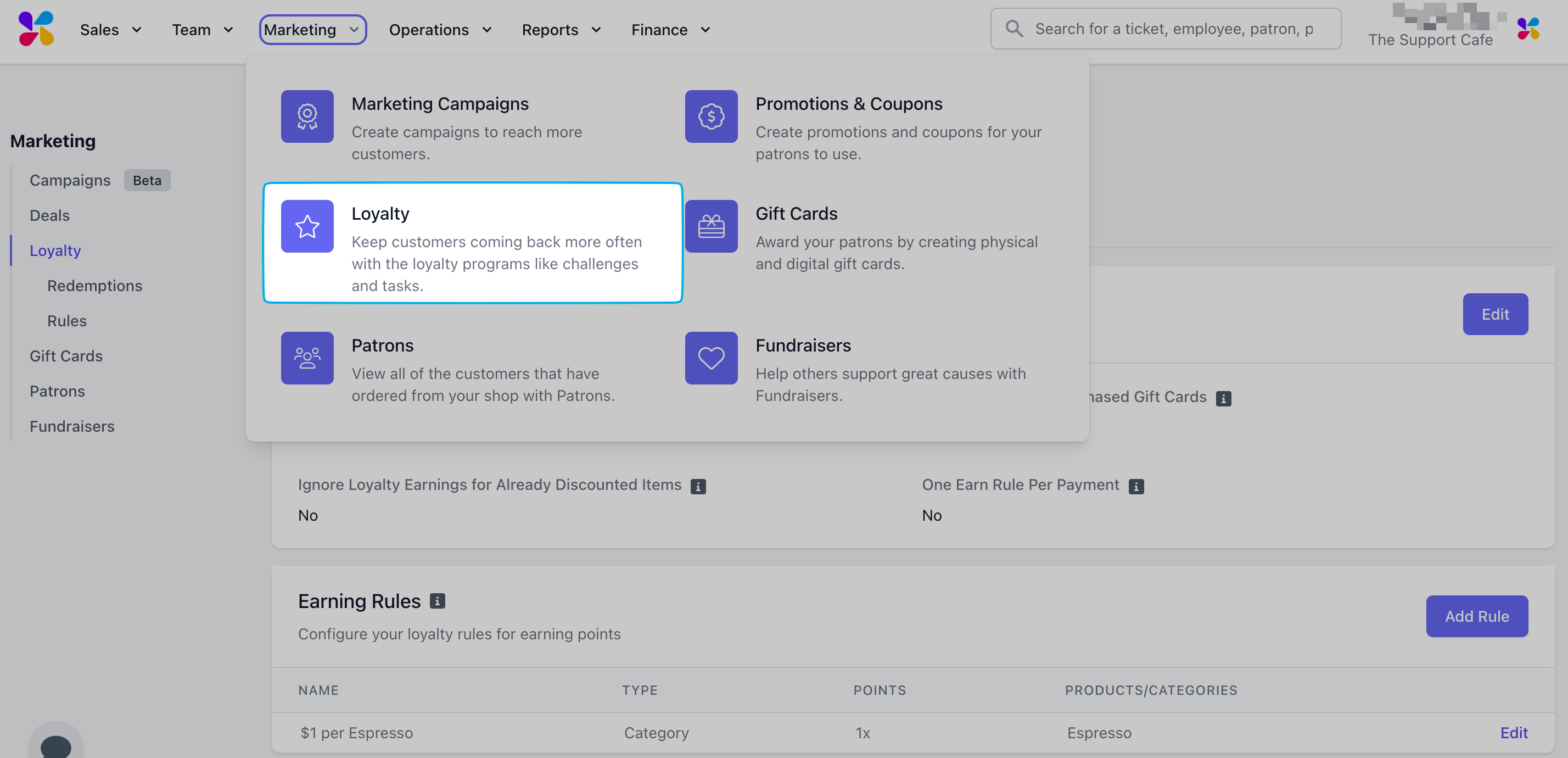
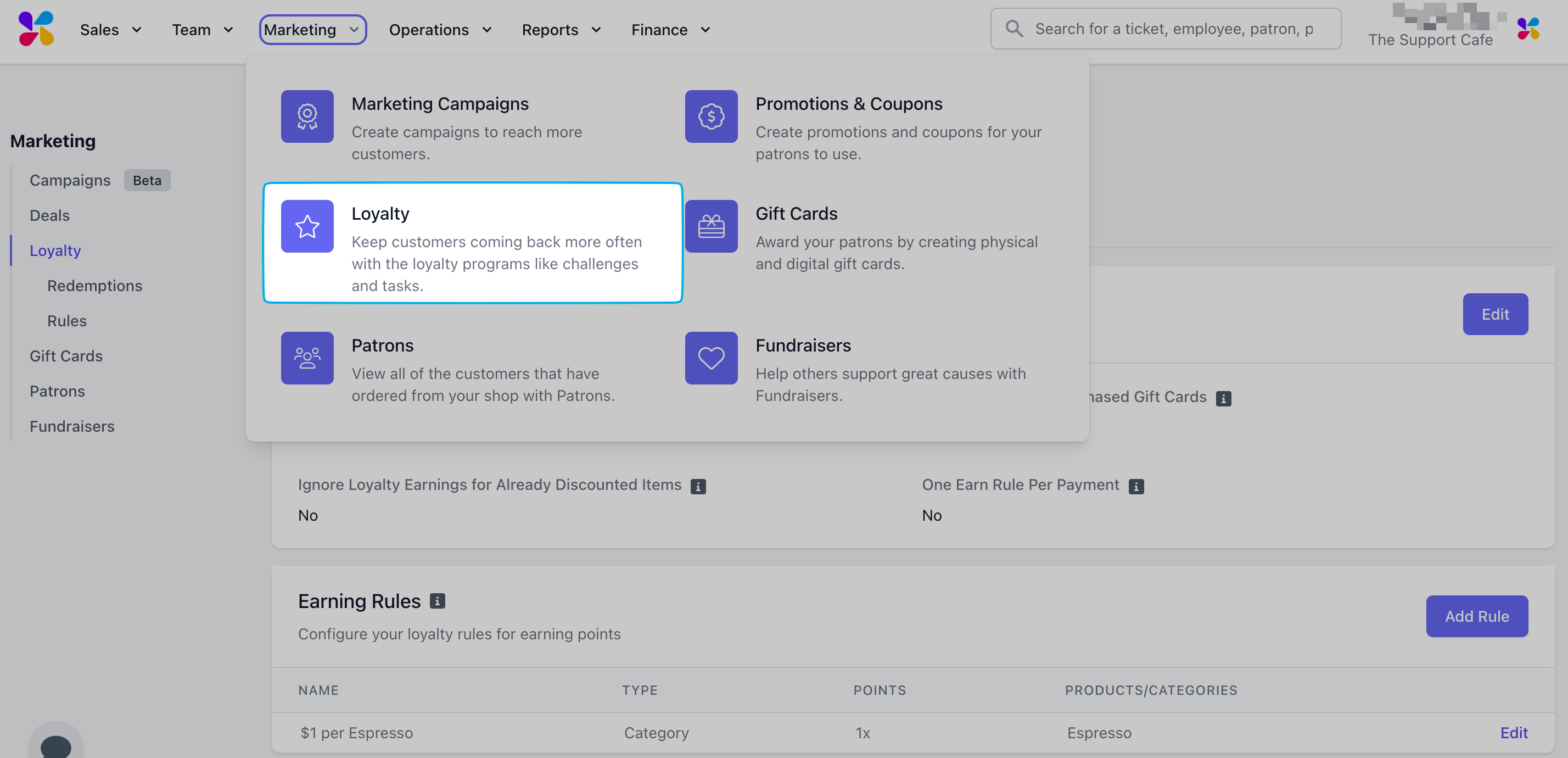
2
Click Rules and navigate to Redemption Rules.Redemption rules will determine how your customers spend their loyalty points.

3
Click Add Rule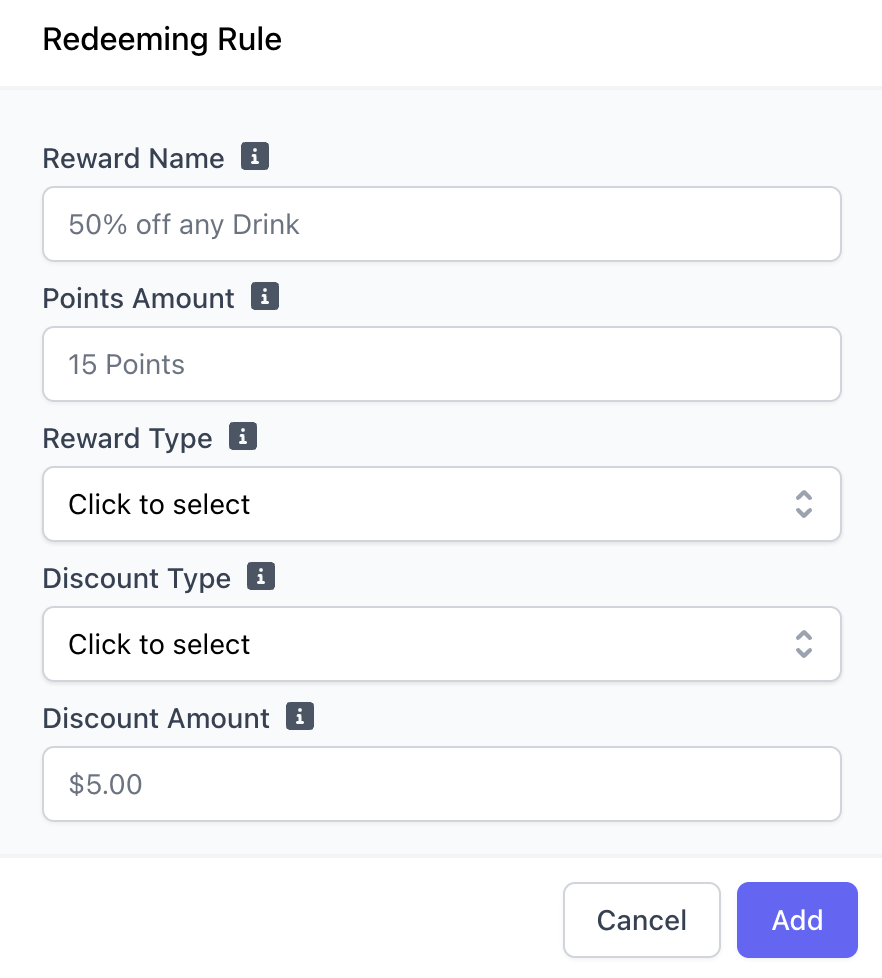
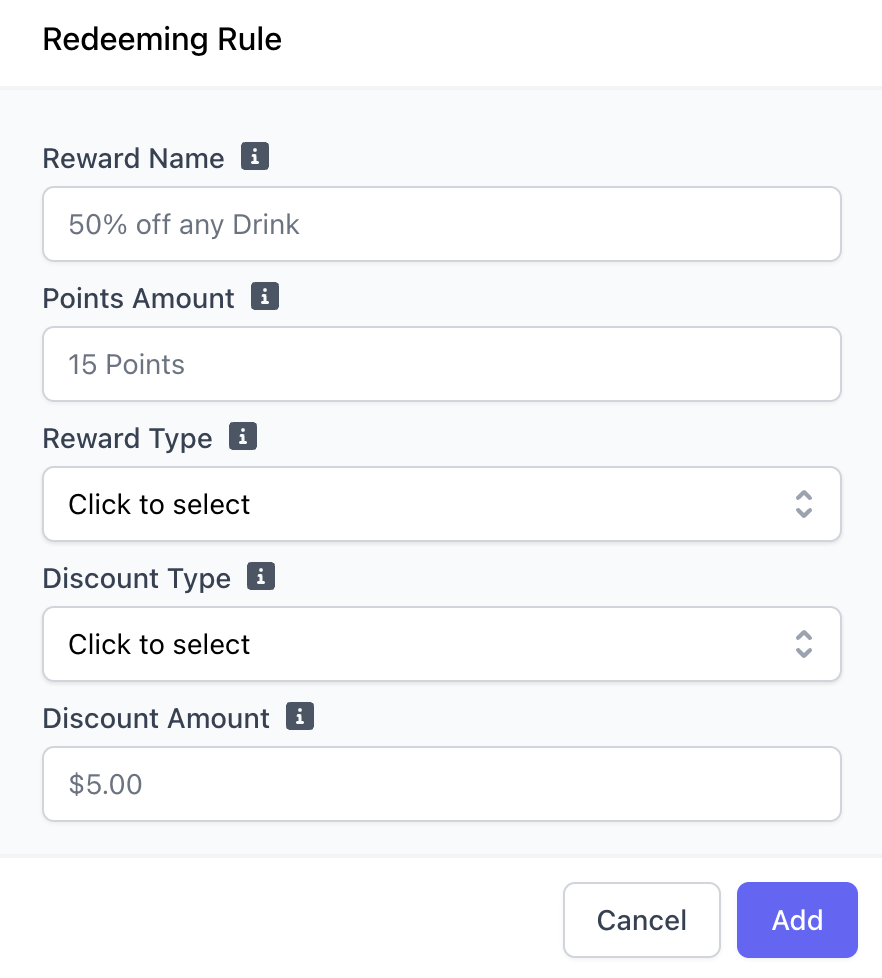
Reward Name
Reward Name
Examples: $5 off any drink, 10% an order
Points Amount
Points Amount
The amount of Points needed to redeem this reward.
Reward Type
Reward Type
- Discount Entire Sale: The discount amount will be applied to the order total.
- Discount Specific Product: The discount amount will only be applied to certain products.
- Discount Specific Category: The discount amount will only be applied to products of certain categories.
- Discount All Products: The discount will only apply to the most expensive product in an order. A maximum dollar value may be set so the discount does not exceed a certain amount.
Discount Type and Amount
Discount Type and Amount
- Dollar: Reward will be of a dollar amount, $5
- Percent: Reward will be of a percentage amount, 10%
4
Examples
Entire Sale
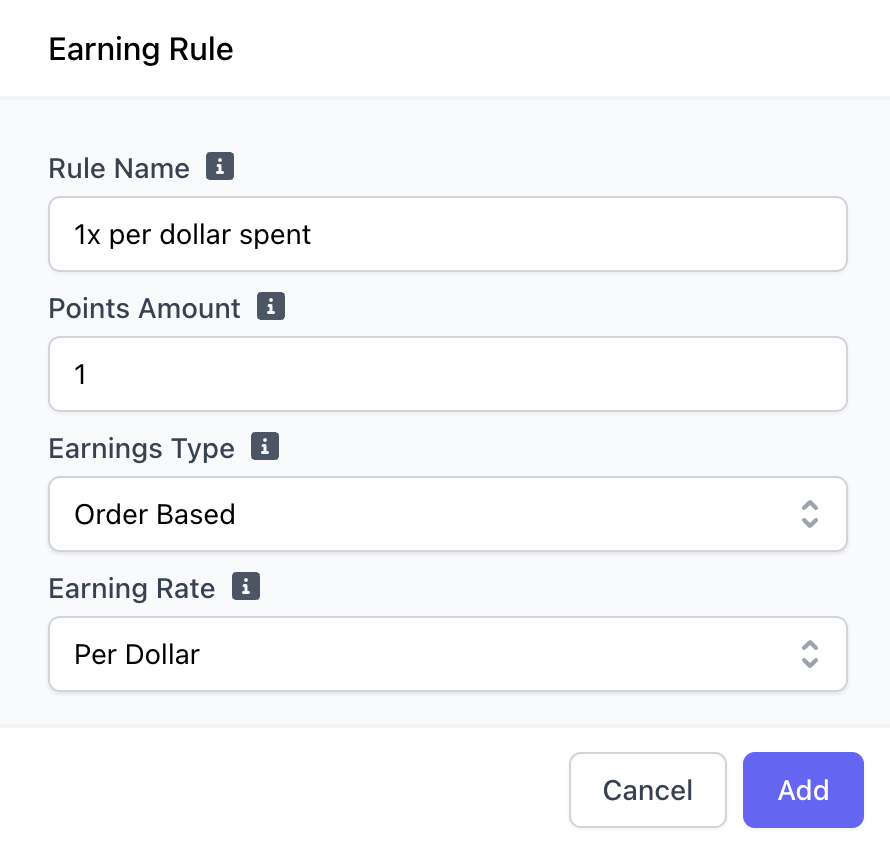
Specific Product
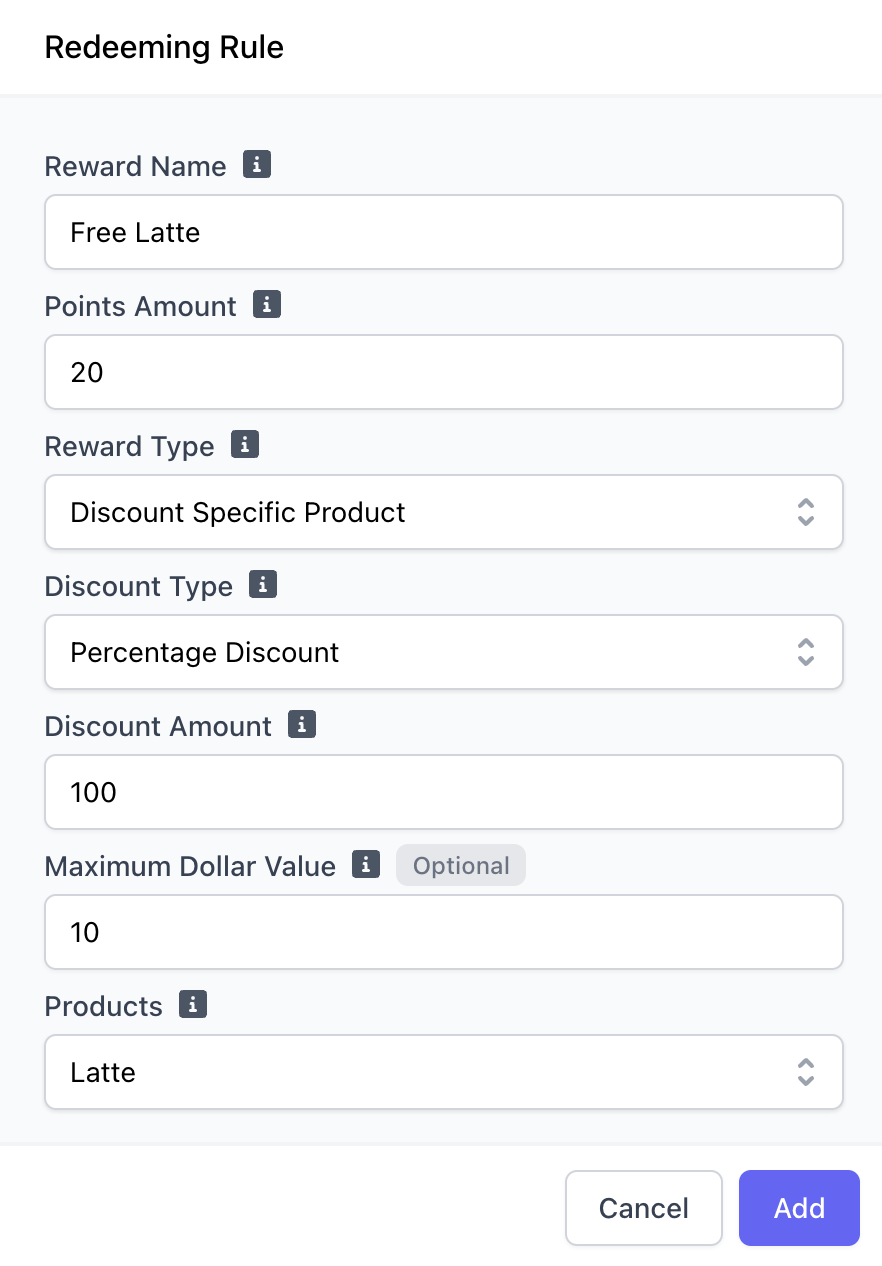
Specific Category
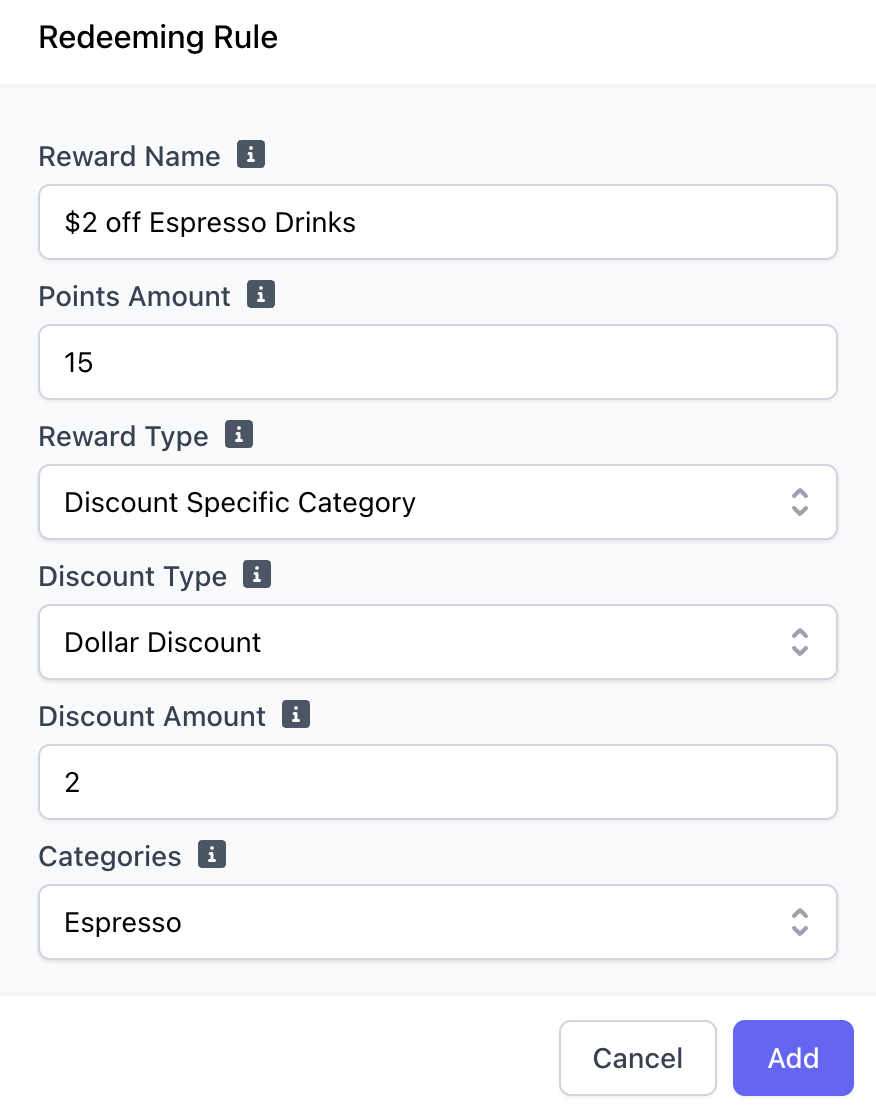
All Products
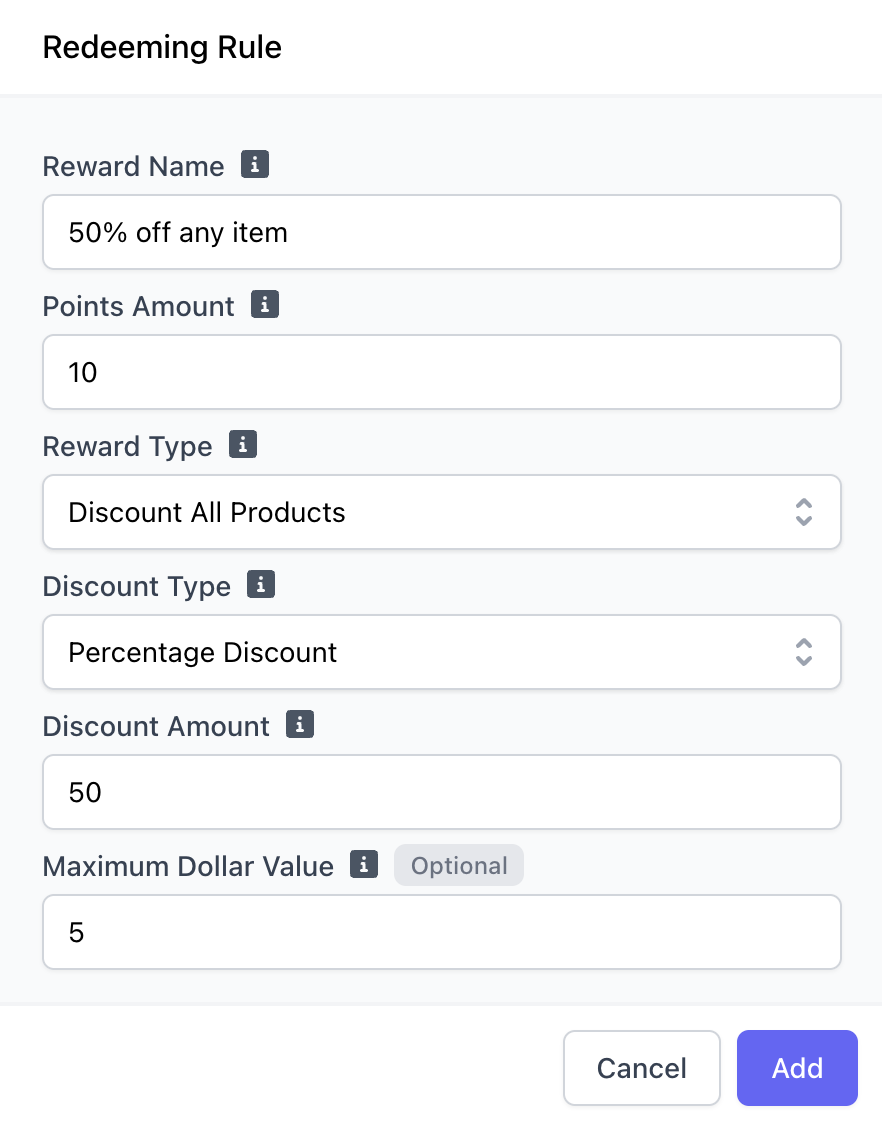
Discount Entire Sale: The rule is 10% off an entire order if the customer has earned 10 loyalty points. The maximum discount to be given is $5. Discount Specific Product: The rule is a free latte if the customer has earned 20 loyaly points. The maximum discount to be given is $10. Discount Specific Category: The rule is $2 off any drink from the Espresso category if the customer has earned 15 loyaly points. Discount All Products: The rule is 50% off any product in cart if the customer has earned 10 loyalty points. The maximum discount to be given is $5 off a product.